
Making videos used to mean expensive gear, complicated editing software, and weeks of work.
Not anymore. With tools like Sora, Veo 3, Midjourney, and VEED, creating professional-quality videos with AI is now fast, simple, and accessible to anyone.
In this guide, I will show you how to make AI videos step by step using each platform.
You will see real prompts, interface walkthroughs, and straightforward five-step tutorials.
By the end, you will know exactly how to create social-ready videos in minutes, not days.
ALSO READ: 10+ Best AI Tools for eCommerce Businesses (2025 Guide)

AI video generators allow you to create a wide range of content quickly.
In less than 10 minutes, you can produce:
• Short ads or product teasers
• Explainer videos with simple animations
• Social media reels and user-generated style content
• Cinematic B-roll and storytelling clips
• Product demonstrations with camera movement
• Quick storyboarding and visual concepts
Choosing your aspect ratio at the start saves time.
Go vertical for TikTok and Reels, square for Instagram, and landscape for YouTube.

Each tool has a different strength.
Sora delivers photorealism and accurate motion but is still limited to short clips and regional rollout.
Veo 3 offers professional quality with built-in audio and the option to switch between fast drafts and high-quality outputs.
Midjourney focuses on stylized, artistic motion, allowing image-to-video through its Animate feature.
VEED is the easiest entry point, combining AI generation with a full online editor for beginners.
Before using any of these tools, set yourself up properly:
• Create accounts on each platform. Sora requires ChatGPT Pro. Veo 3 is available in Gemini and Vertex AI. Midjourney runs on Discord. VEED is web-based.
• Select the correct aspect ratio for your final platform.
• Use reference images or footage if you want consistency.
• Structure prompts clearly: describe the scene, subject, action, style, camera movement, lighting, and duration.
• For multiple shots, use consistent seeds or reference inputs.
Sora is OpenAI’s text-to-video model built into ChatGPT. It produces realistic clips with smooth physics.
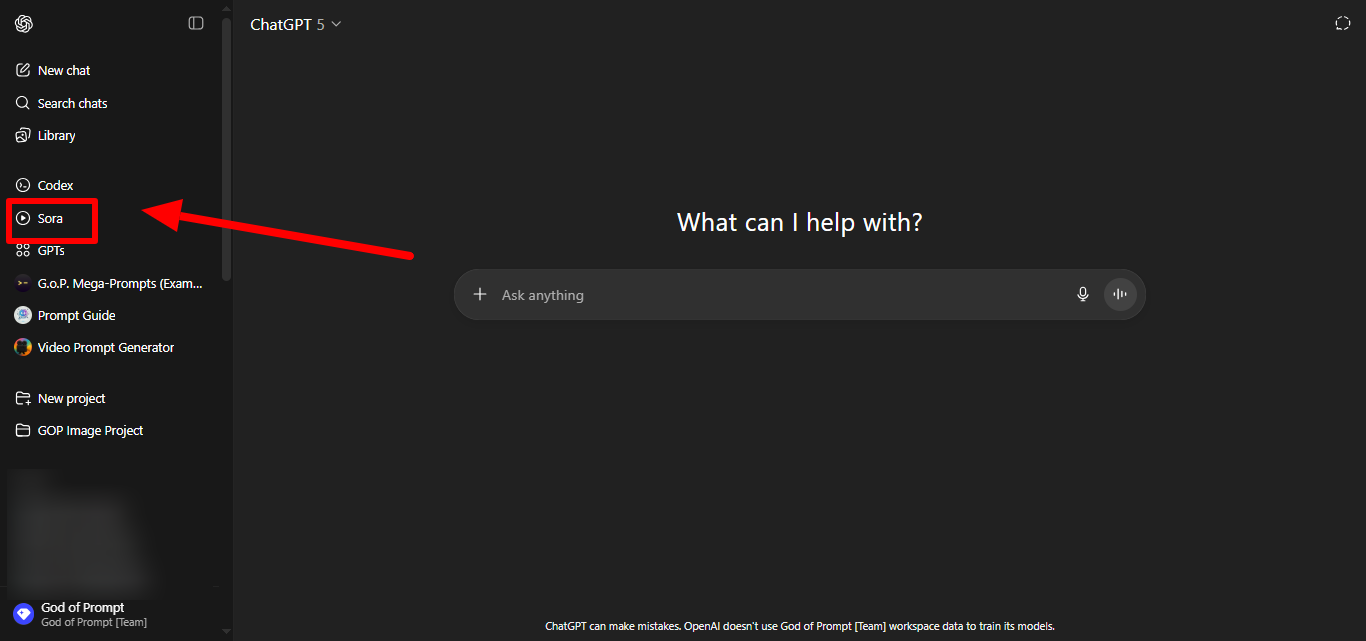
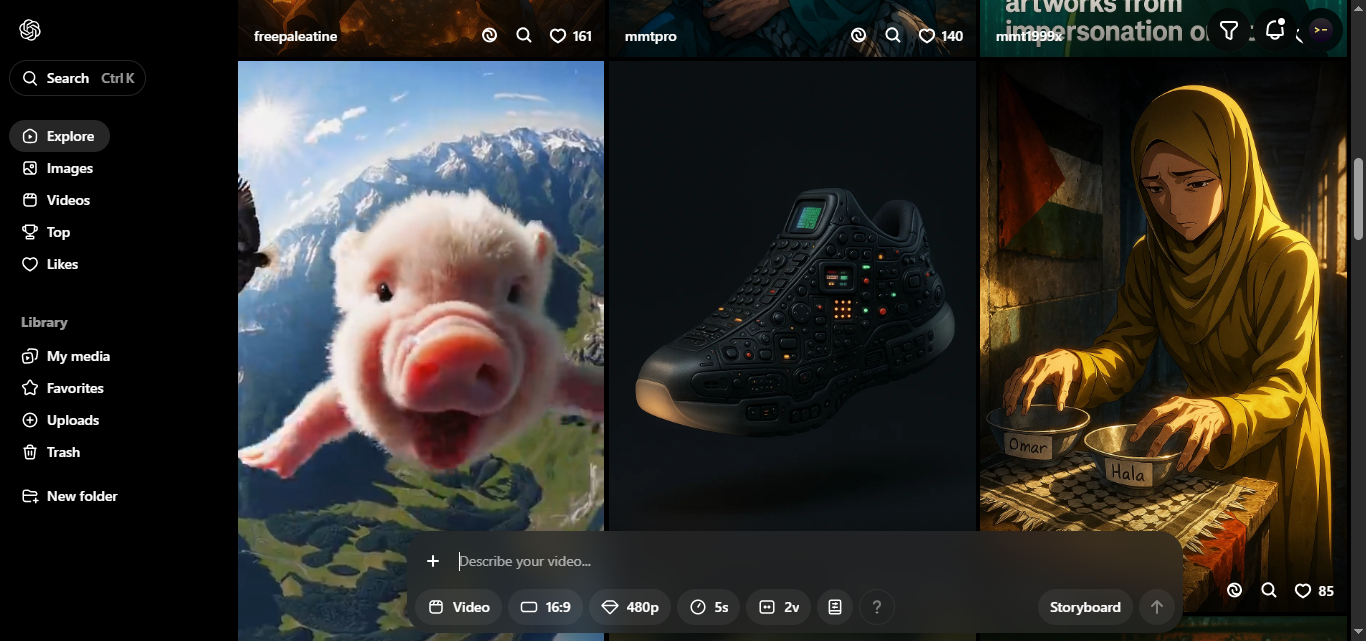
Example prompts:
• “Macro shot of coffee pouring into a glass mug, cinematic lighting, 5 seconds.”
• “Robot walking through neon streets at night, futuristic cinematic tone.”
• “Ocean waves crashing against rocks, dramatic slow motion.”
Be clear about camera angles to achieve cinematic quality.
Use the word “looping” if you want continuous backgrounds for reels.
For longer content, stitch together multiple Sora clips.
If results feel too simple, add instructions like “use advanced cinematic lighting” or “step by step motion.”
Veo 3 is Google’s most advanced video model. It produces high-quality video and can generate native audio.
It is accessible inside Gemini and through Vertex AI.
Step 1: Open Gemini or Vertex AI and choose Veo 3 or Veo 3 Fast.
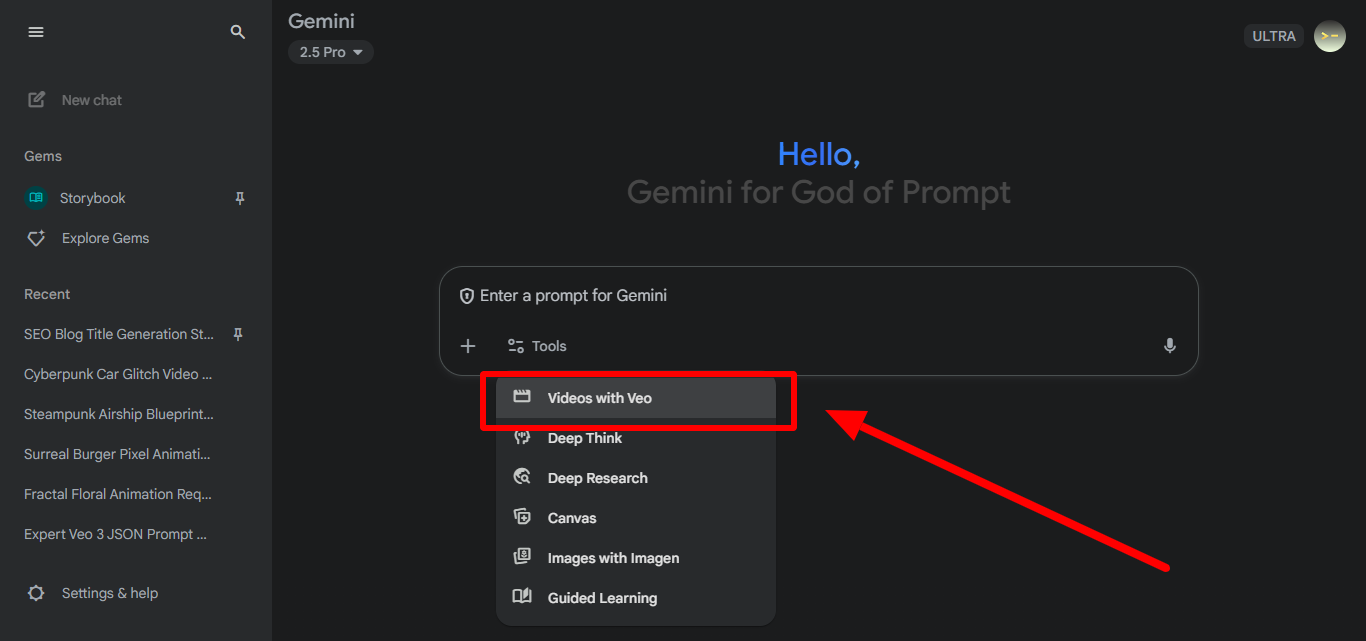
Step 2: Write your prompt, optionally including an image-to-video input.
Step 3: Generate a preview and adjust camera or motion instructions.

Step 4: Upscale or export at 1080p and replace audio if necessary.
Step 5: Add finishing touches in your editor with captions, overlays, or branding.
Example prompts:
• “A high-energy ad showcasing running shoes, upbeat tone, fast camera pans.”
• “Animated typography moving in sync with narration, 10 seconds.”
• “Lifestyle montage of friends cooking together, soft lighting.”
Use Veo 3 Fast for early drafts and switch to high-quality mode for the final render.
Expect clips of around 8 seconds in Gemini, though longer outputs are possible in Vertex AI previews.
Keep in mind Google’s watermarking (SynthID) for transparency in generated clips.
If you want multilingual narration, specify the language in your prompt.
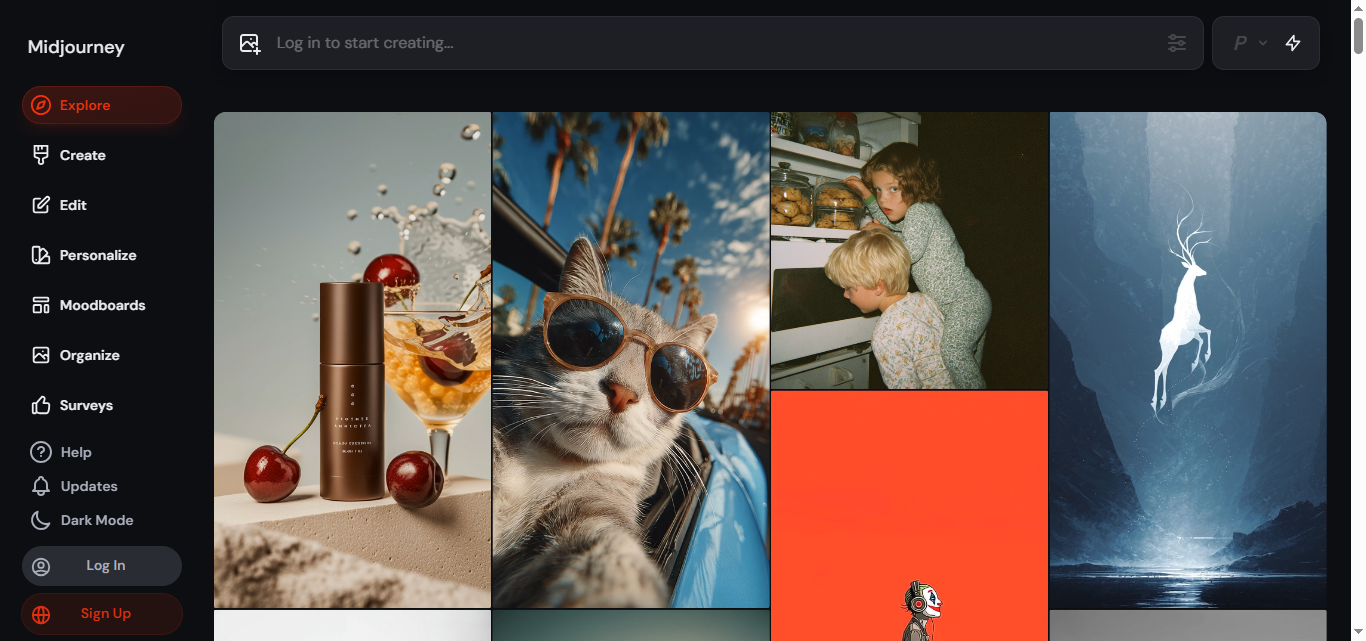
Midjourney introduced Animate, which turns still images into motion. It excels at creative and stylized video, not strict realism.
Step 1: Generate a consistent set of images in Midjourney using the same style and seed.
Step 2: Open the Animate feature and apply motion prompts.
Step 3: Adjust loop or manual animation options depending on the output you want.
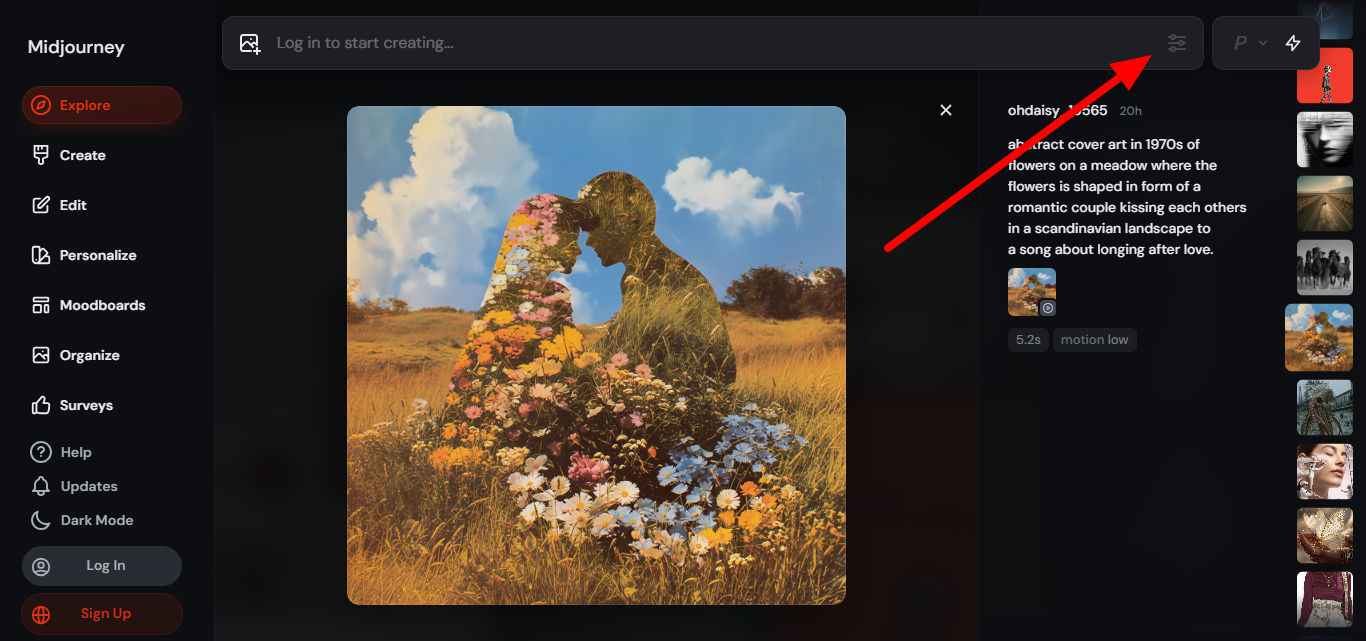
Step 4: Chain multiple animations together to create a sequence.
Step 5: Export the video and edit further in a tool like VEED for captions or audio.
Example prompts:
• “Logo animation in glowing neon style, looping for 8 seconds.”
• “Illustrator-style cutscene of a character walking through a fantasy forest.”
• “Still portrait animated with subtle parallax camera movement.”
Use seeds to maintain consistency across frames.
Request seamless loops for backgrounds.
Use prompts describing lens type and depth of field to control camera feel.
Avoid overloading prompts with conflicting style details to reduce jitter.
VEED is an online editor that combines AI text-to-video with full editing features.
Step 1: Open VEED and start a new project. Select AI Video > Text-to-Video.
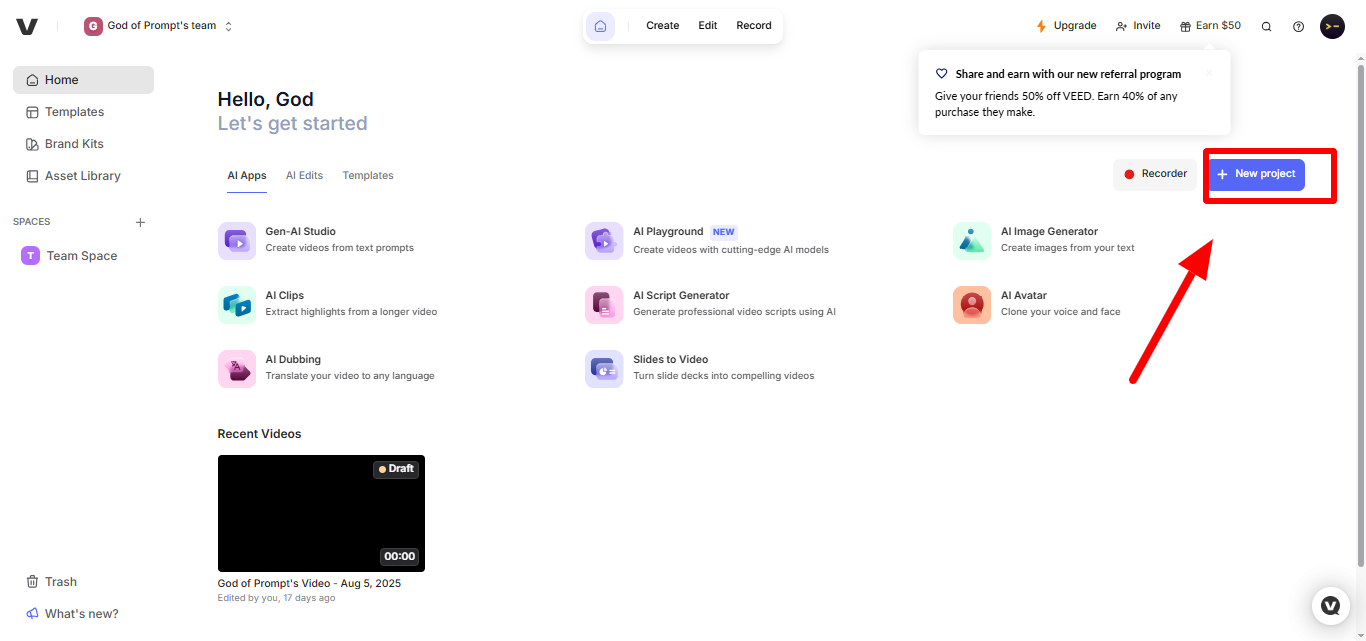
Step 2: Paste your script or prompt and choose a style or template.
Step 3: Generate the base video and adjust scenes with stock assets if needed.
Step 4: Add subtitles, AI-generated voiceovers, or brand elements.
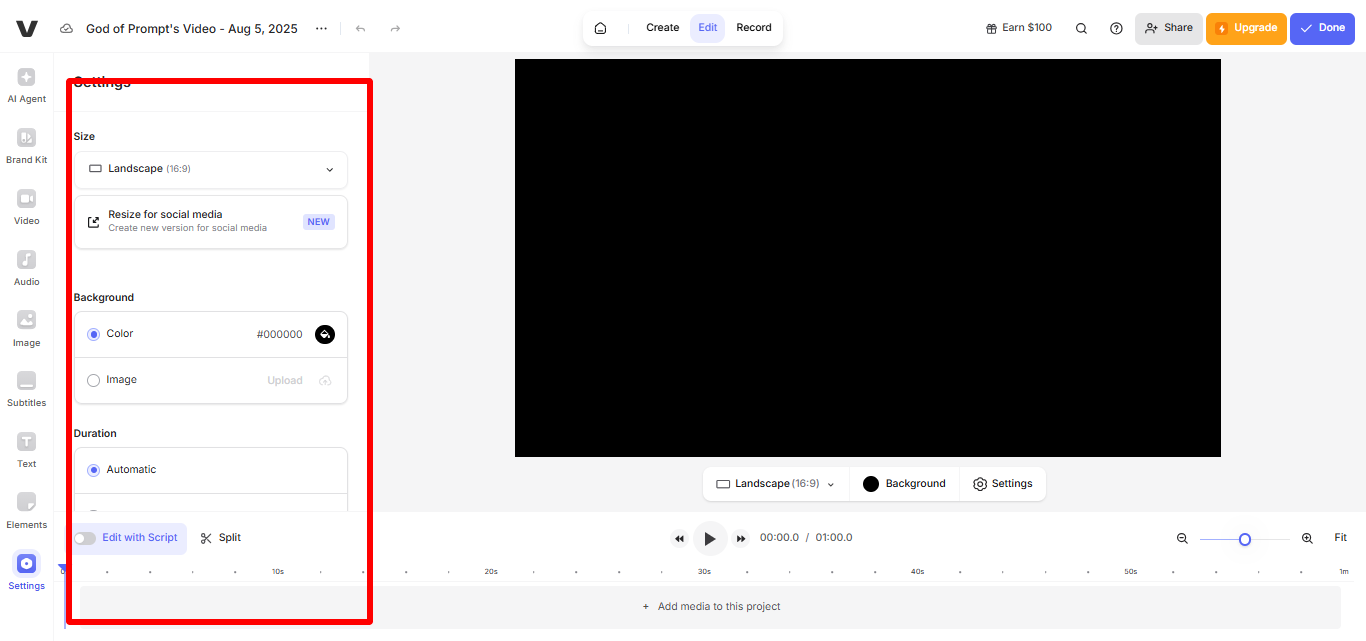
Step 5: Export the final video in the correct platform format such as Reels or YouTube.
Example prompts:
• “Explainer video introducing a new SaaS product with animated text and upbeat music.”
• “Founder introduction video, professional yet friendly tone.”
• “Testimonial mashup for social media.”
Break scripts into short sentences to map neatly onto scenes.
Swap stock clips for custom B-roll to make videos unique.
Use the auto-captioning tool to increase accessibility.
Polish audio with the built-in noise cleanup.
• Cinematic B-roll: “macro close-up of product with dramatic backlight, slow motion, 60fps.”
• Explainer: “white studio background, clean kinetic typography, simple transitions, upbeat soundtrack.”
• UGC-style: “handheld phone shot, casual tone, natural light, quick cuts.”
• Background loop: “abstract geometric loop with smooth camera orbit, seamless motion.”
• Storyboard chain: “scene one: busy office, scene two: problem appears, scene three: team solves problem with software.”
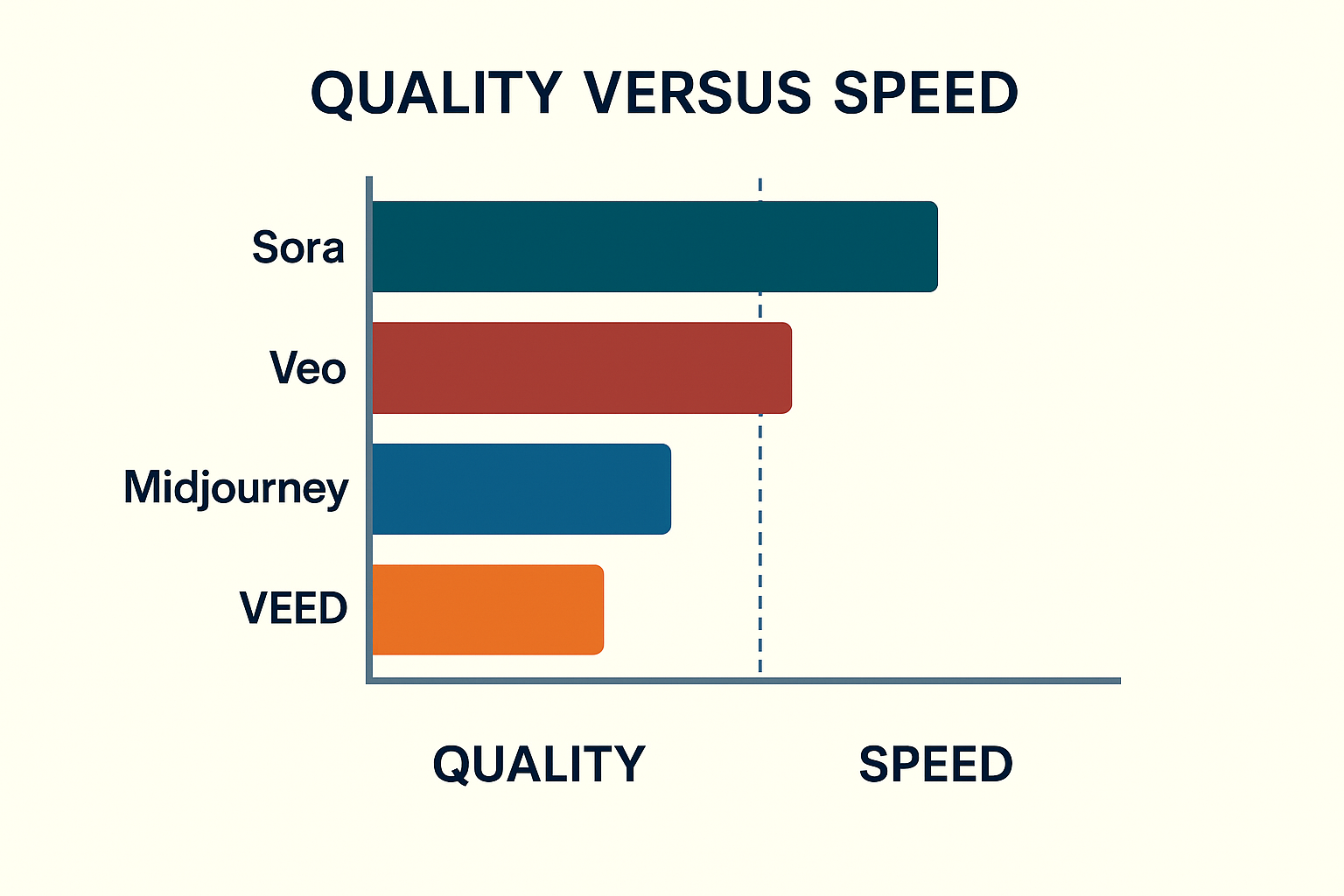
Sora and Veo both allow you to balance quality against processing time.
Veo 3 Fast is useful for testing but final outputs are best in high-quality mode.
Sora allows multiple takes for variety. Midjourney Animate is slower if you create chained sequences.
VEED is the quickest for short, polished edits.
Veo 3 can generate native audio directly, though many users prefer to replace it with professional soundtracks.
VEED provides auto-subtitles and AI voiceovers. Adding a brand kit in VEED allows for consistent fonts, colors, and logos across every output.
AI video tools follow strict usage guidelines. Google applies SynthID watermarking to all Veo outputs.
OpenAI limits certain Sora prompts. VEED enforces copyright rules on stock footage.
Always check the allowed content for each platform before publishing.
If you want realistic cinematic shots, start with Sora.
For enterprise-grade ads with audio, choose Veo 3.
For artistic or experimental animation, try Midjourney Animate.
AI video creation is no longer reserved for production studios.
With Sora, Veo 3, Midjourney, and VEED, you can generate professional clips quickly and adapt them for ads, explainers, reels, or storytelling.
Each tool has its strengths, and the right choice depends on your goals.
The best results come from combining strong prompts with the right platform.





