
Making videos used to mean expensive software and a steep learning curve. Not anymore.
VEED changed the game by putting professional video editing in your browser—no downloads, no complexity.
I’ve tested dozens of online editors, and VEED is the only one that actually works like it promises.
In the next 10 minutes, you’ll go from complete beginner to creating polished videos that look like you hired a pro.
ALSO READ: Ultimate Beginner’s Guide to Veo 3 (Tutorial)

VEED is an online video editor that runs entirely in your browser. No software to install, no huge files to download, no crashes to worry about.
But here’s what makes it special: VEED combines the power of professional editing tools with AI features that do the heavy lifting for you.
Auto-subtitles that actually work, background removal with one click, and Magic Cut that turns your rambling footage into snappy content.

Step 1: Create Your Account
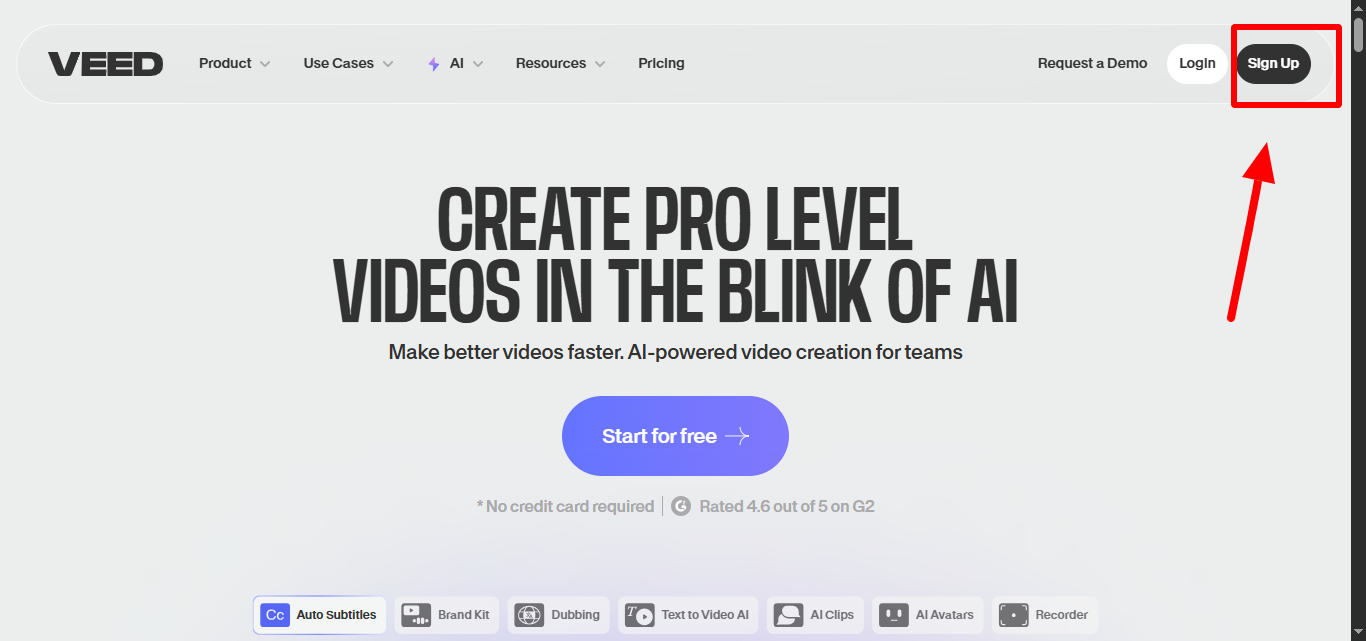
Free Plan Includes:
Step 2: Understanding the Dashboard
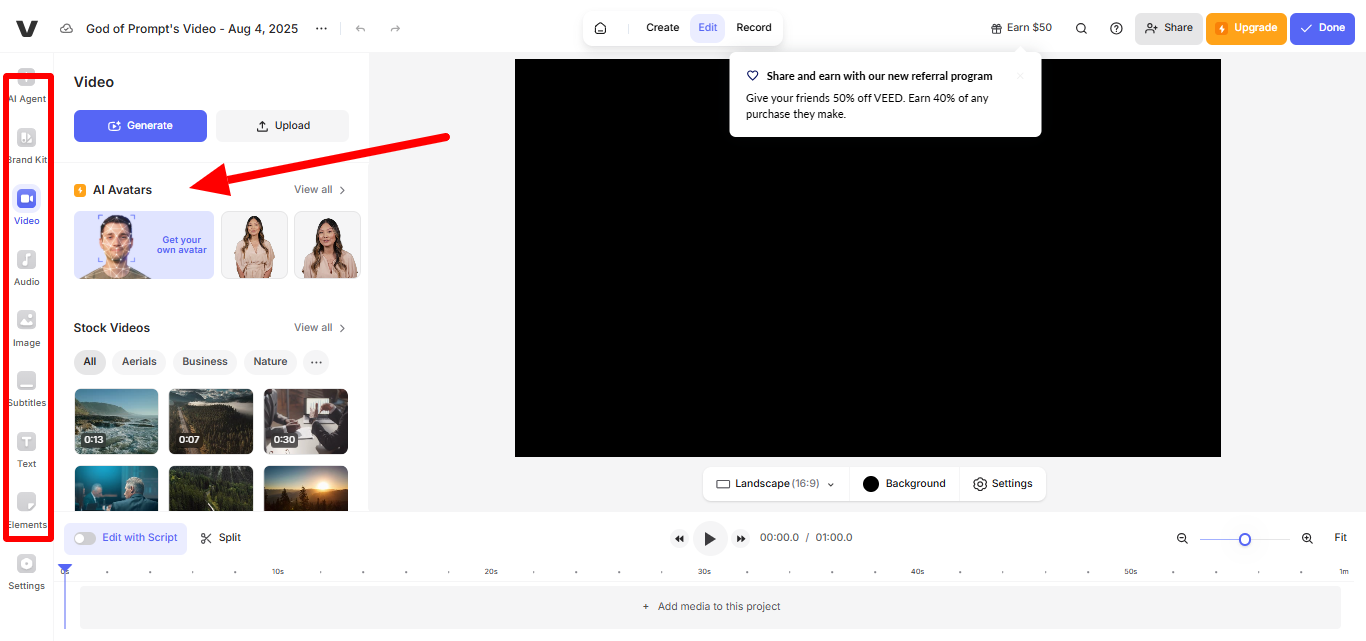
Once you’re in, you’ll see:
Step 3: The Editor Interface
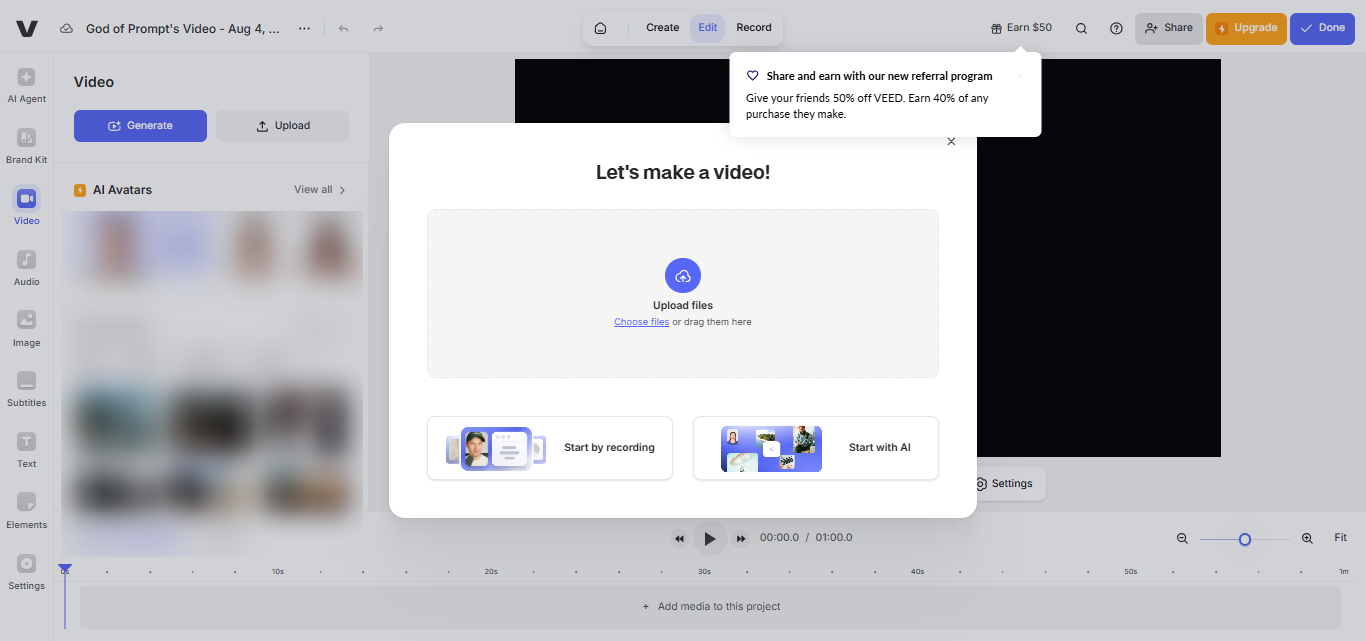
When you start a new project, you’ll see:
The layout is intuitive—if you’ve used any Google product, this will feel familiar.
Let’s make a simple social media video from scratch.
Step 1: Start Your Project
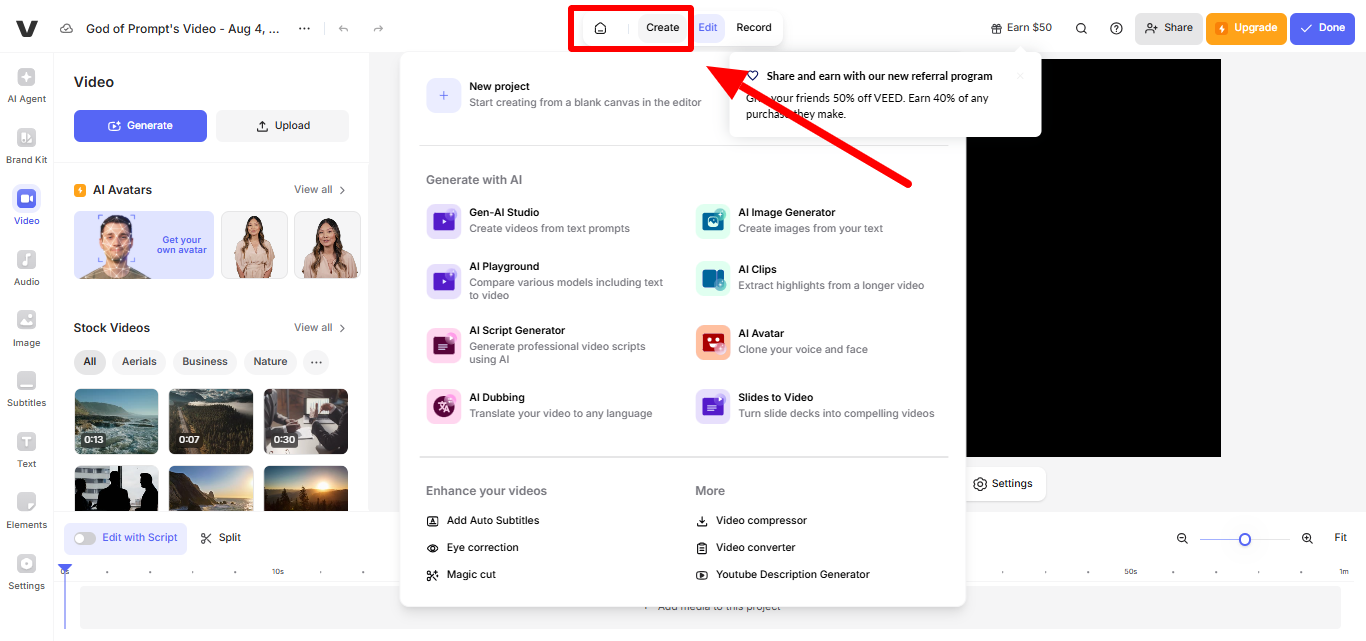
Or select “Record” to capture your screen/webcam
Or pick a template if you want a head start
File Support: VEED accepts MP4, MOV, AVI, and most common formats. No need to convert beforehand.
Step 2: Upload and Arrange Your Content
Drag and drop your video file into the upload area. VEED processes it automatically—usually takes 30 seconds to 2 minutes depending on file size.
Once uploaded, your video appears in the timeline. You can:
Drag the edges to trim start/end points
Click and drag to move the clip position
Right-click for additional options
Step 3: Basic Editing Essentials
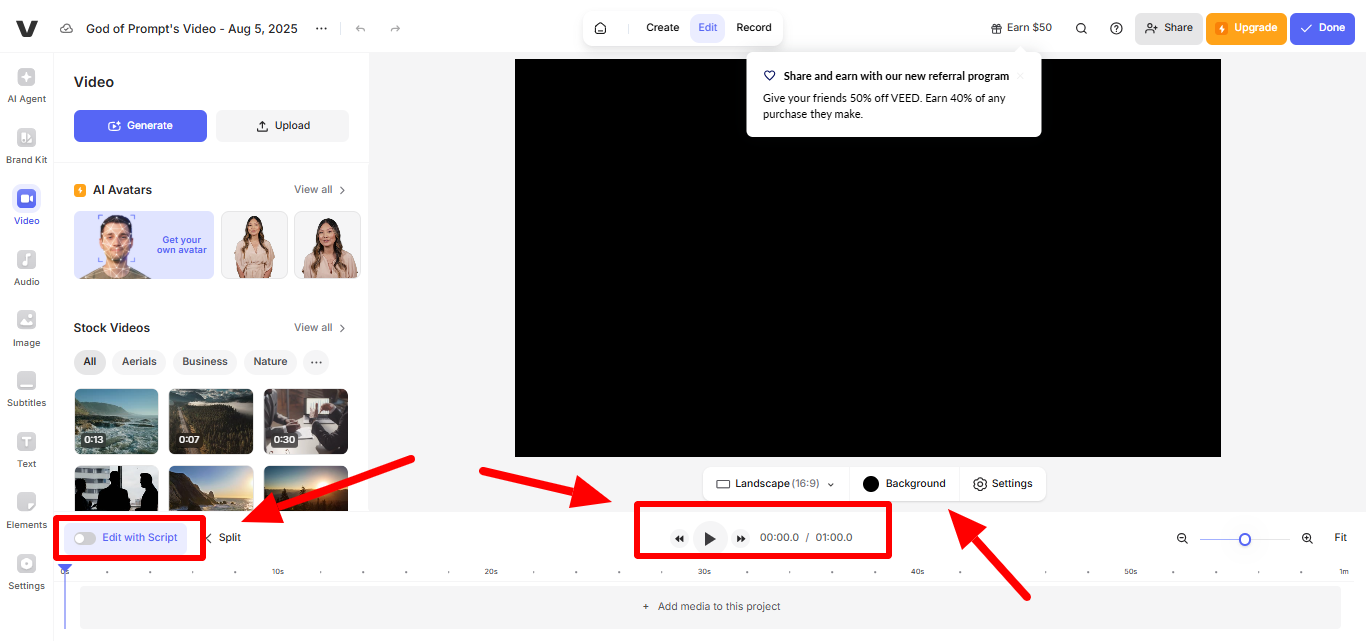
Pro Tip: Use the spacebar to play/pause. Makes editing much faster.
Step 4: Add Text and Titles
Text Options:
Step 5: Enhance with Audio
Adding Music:
Audio Controls:

Volume slider for perfect balance
Fade in/out effects
Audio cleanup tools
Voice enhancement options
Auto-Subtitles (Game Changer)
This feature alone is worth the price of admission.
Why It’s Amazing: Subtitles boost engagement by 80% on social media. VEED’s accuracy is 95%+ for clear audio.
Magic Cut (Your New Best Friend)
Magic Cut automatically removes awkward pauses, “ums,” and dead space.
Select your video clip
Click “Magic Cut” in the toolbar
Let VEED analyze and cut automatically
Review and adjust if needed
Perfect For: Talking head videos, interviews, tutorials, or any content where you need to tighten pacing.
Remove or replace backgrounds without a green screen.
Click “Effects” → “Background Removal”
VEED automatically detects and removes background
Add solid color, image, or video as replacement
Fine-tune edges if needed
Use Cases: Product demos, talking head videos, creative content where location doesn’t matter.
Makes it look like you’re staring directly at the camera, even when you’re reading from a script.
Apply to any talking head clip
VEED automatically adjusts your eye direction
Creates more engaging, professional-looking content
Translate your video’s audio into 50+ languages while keeping your voice.
Screen Recording
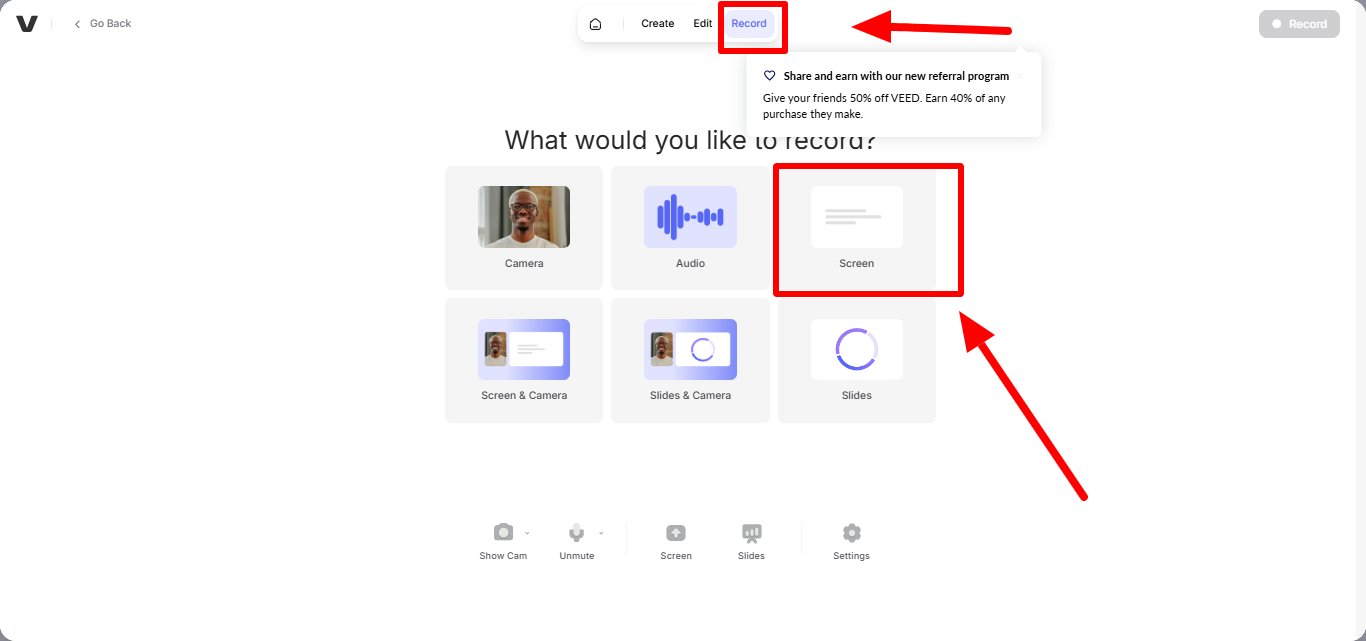
Create tutorials, software demos, or presentations directly in VEED.
Setup:
Click “Record” → “Screen”
Choose recording area (full screen, window, or browser tab)
Enable microphone for voiceover
Hit record and start demonstrating
Recording Tips:
Brand Kit (Pro Feature)
Keep all your videos on-brand with consistent colors, fonts, and logos.
Setup:
Work with team members on the same project.
How It Works:
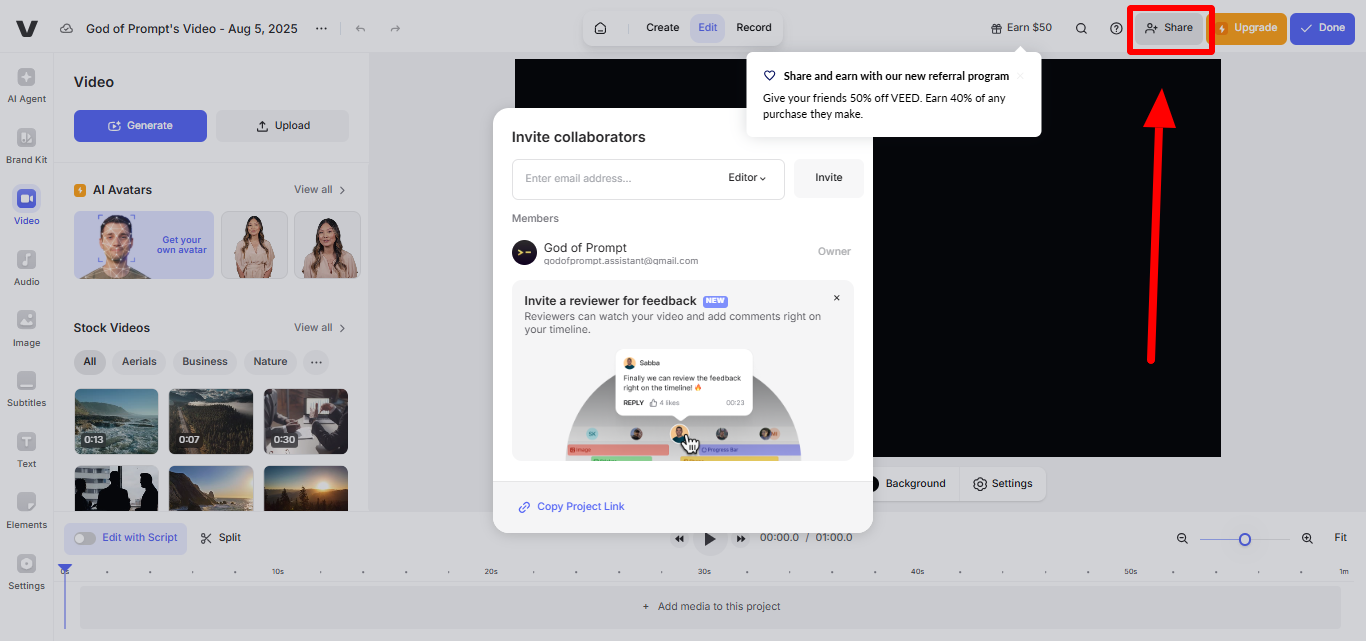
Social Media Videos
TikTok/Instagram Reels:
YouTube Content:
16:9 aspect ratio for standard videos
Product Demos:
Screen recording for software
Close-up shots for physical products
Clear, step-by-step narration
Professional background music
Team Introductions:
Consistent background/lighting
Tutorial Videos:
Screen recording with webcam overlay
Step-by-step text instructions
Choose quality:
720p: Good for social media, smaller file sizes
1080p: Standard HD, best balance of quality/size
4K: Maximum quality, large files
Select format (MP4 is usually best)
Wait for processing (1-5 minutes typically)
For Social Media:
For Business Use:
Free Plan: Perfect for Testing
Best For: Trying VEED, simple personal projects, occasional use
Basic Plan: $9/month
Best For: Regular content creators, small business owners, consistent video needs
Pro Plan: $24/month
Best For: Professional creators, agencies, teams with advanced needs
Business Plan:
Best For: Companies, large teams, enterprise-level video production
My Recommendation: Start with Free to learn the platform, upgrade to Basic when you need watermark removal, jump to Pro when AI features become essential.
Video Won’t Upload
Slow Processing
Audio Sync Issues
Export Takes Forever
Workflow Optimization
Plan Before Recording: Outline your content structure
Record in Segments: Easier to edit than one long take
Use Templates: Speed up recurring video types
Batch Similar Tasks: Do all text additions at once
Save Project Frequently: Auto-save isn’t perfect
Good Audio = Good Video: Invest in decent microphone
Lighting Matters: Face a window or use simple lighting setup
Stable Shots: Use tripod or stable surface for recording
Clear Speech: Speak slowly and clearly for better auto-subtitles
Efficiency Hacks
Keyboard Shortcuts: Spacebar (play/pause), Delete (remove selected)
Duplicate Successful Projects: Use as templates for similar content
Organize Assets: Keep frequently used elements in folders
Preview Often: Catch issues early in the editing process
VEED transforms video creation from a technical nightmare into something anyone can master.
The combination of intuitive design and powerful AI features means you can create professional-looking videos without the professional learning curve.
Start with the free plan to get comfortable with the interface, then upgrade when you need more features.
Focus on creating consistent, valuable content rather than getting lost in advanced features.
The most important thing? Start creating. VEED makes it easy to experiment, learn, and improve with every video you make.
Your audience is waiting for your content. VEED just removed your last excuse for not creating it.






