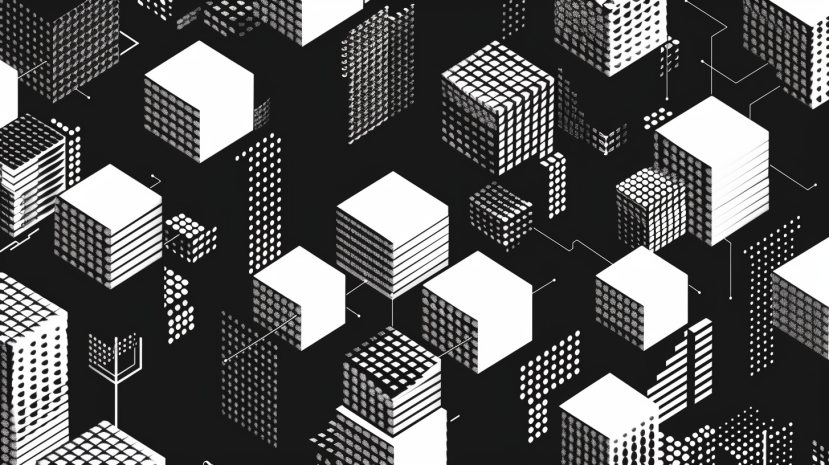
Most people prompt Gemini Nano Banana like they’re texting a friend: “make a cool picture of a robot.”
That works… but it won’t get you the sharp, consistent, high-quality results you’re looking for.
Nano Banana actually understands something much better: JSON-structured prompts.
Think of JSON as the blueprint for your AI request.
When you use it, you’re not just tossing ideas into the air — you’re giving Gemini clear instructions, piece by piece.
In this guide, I’ll show you exactly how to write JSON prompts for Gemini Nano Banana, starting from the basics all the way to polished, production-ready examples.
ALSO READ: How to Research With ChatGPT Projects (Step-by-Step for Entrepreneurs)

Plain text prompts are vague.
JSON prompts are precise.
Here’s why JSON makes a difference:
If you’ve ever been frustrated by “almost right” images, JSON is how you fix that.
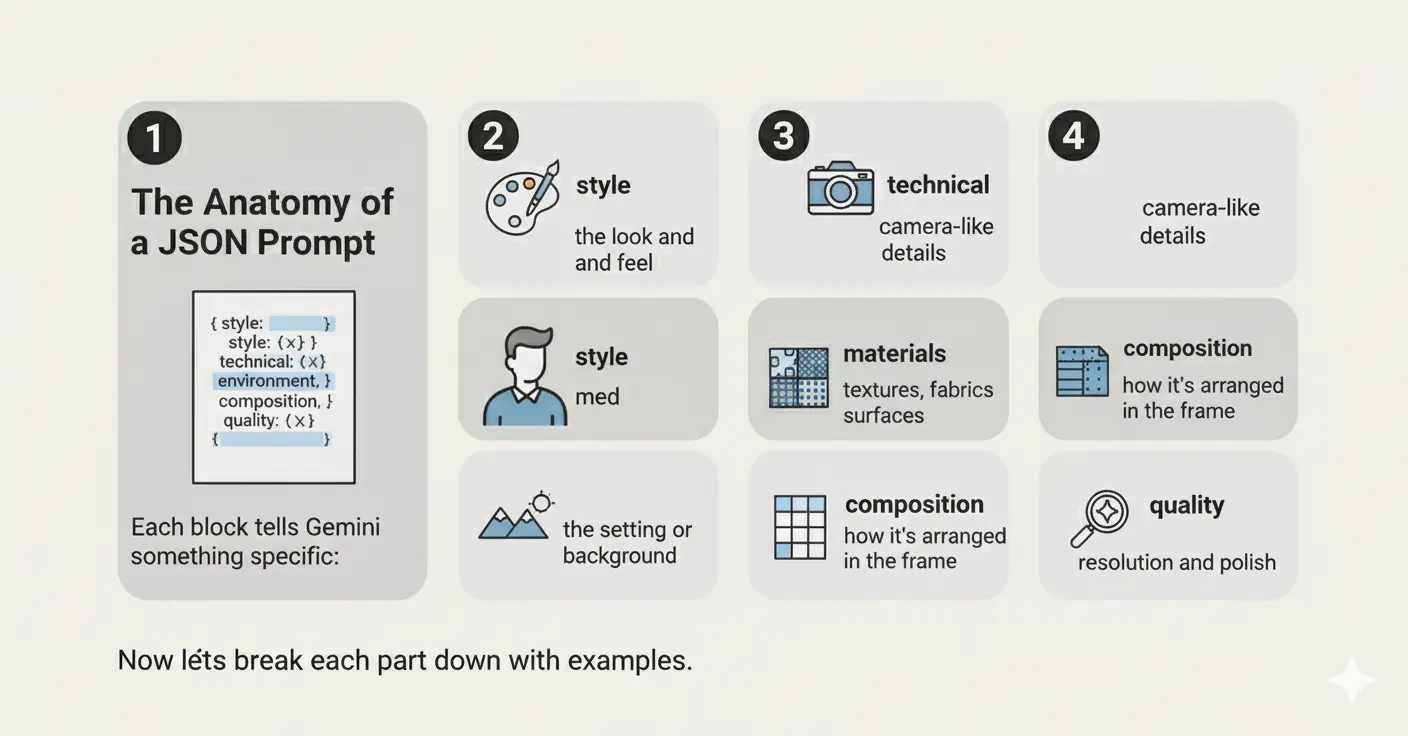
At its core, a Gemini Nano Banana JSON prompt looks like this:
{
"style": {},
"technical": {},
"materials": {},
"environment": {},
"composition": {},
"quality": {}
}
Each block tells Gemini something specific:
Now let’s break each part down with examples.
Style is the mood. Do you want cinematic drama? Documentary realism? A surreal oil painting? Start here.
Example:
"style": {
"primary": "photorealistic",
"rendering_quality": "high-resolution",
"lighting": "natural"
}
.webp)
This is where you play photographer. Depth of field, aperture, exposure — all the details that make an image pop.
Example:
"technical": {
"aperture": "f/1.8",
"depth_of_field": "shallow",
"exposure": "balanced"
}
With these, you can make Gemini behave like you’re holding a DSLR.
If you’re generating products, environments, or props, specify the materials.
Example:
"materials": {
"primary": "oak wood",
"secondary": "glass",
"texture": "smooth"
}
This is crucial for product mockups or design visuals where surfaces matter.
.webp)
Gemini needs context.
Is your subject on a beach, in a café, or in space?
Example:
"environment": {
"location": "modern office",
"time_of_day": "sunset",
"weather": "clear"
}
Environment helps Nano Banana build the background and vibe.
Composition controls how the subject is framed.
Example:
"composition": {
"framing": "rule of thirds",
"angle": "low-angle shot",
"focus_subject": "center"
}
This is where you tell Gemini whether you want a portrait close-up, a wide landscape, or a cinematic angle.
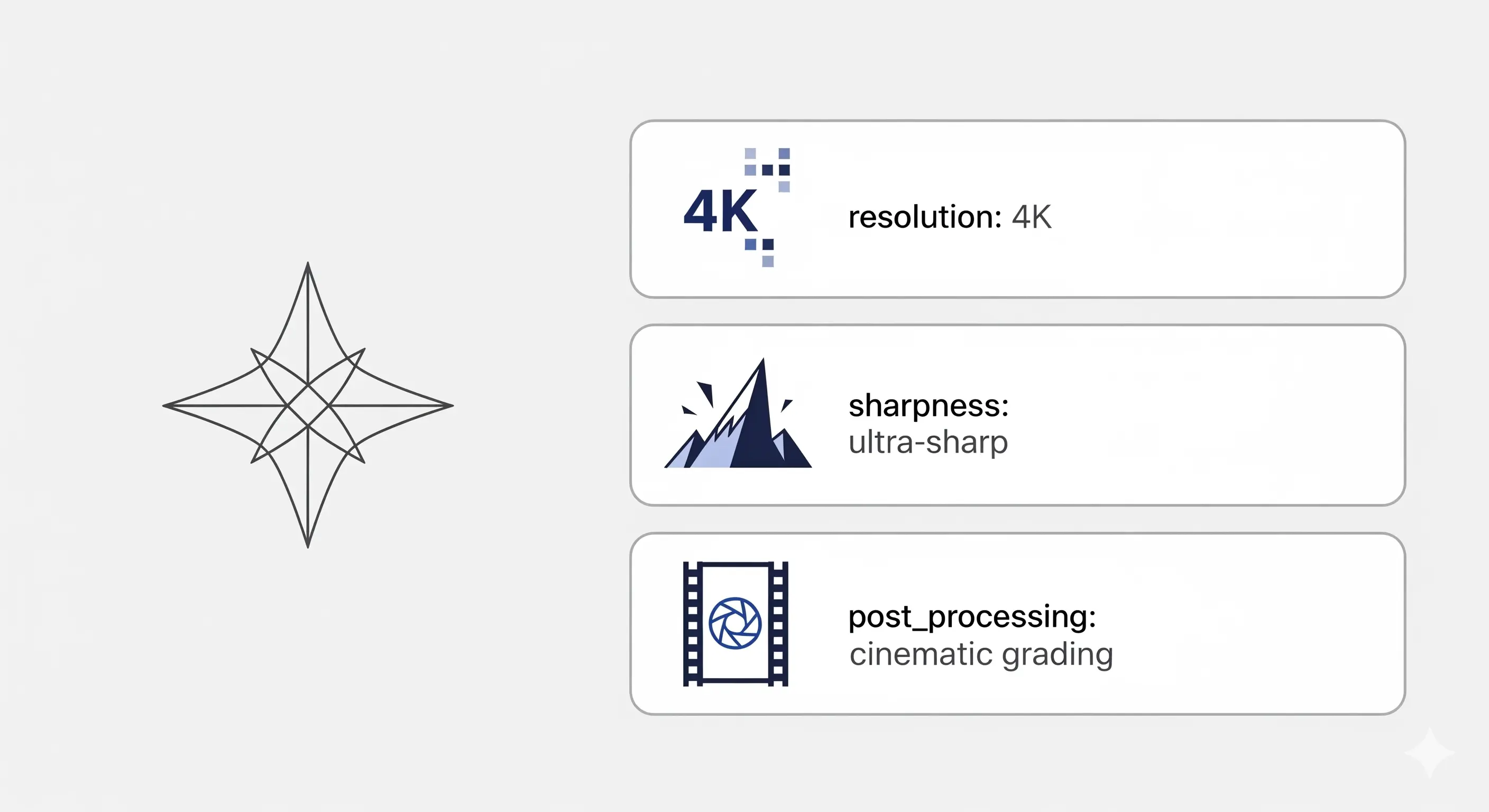
Finally, give Gemini the polish instructions.
Example:
"quality": {
"resolution": "4K",
"sharpness": "ultra-sharp",
"post_processing": "cinematic grading"
}
This ensures your images don’t just look “good enough” — they look production-ready.
Here’s a complete JSON prompt that combines everything:
{
"style": {
"primary": "photorealistic",
"rendering_quality": "high-resolution",
"lighting": "soft natural light"
},
"technical": {
"aperture": "f/1.8",
"depth_of_field": "shallow",
"exposure": "balanced"
},
"materials": {
"primary": "stainless steel",
"secondary": "glass",
"texture": "polished"
},
"environment": {
"location": "urban café",
"time_of_day": "morning",
"weather": "clear"
},
"composition": {
"framing": "rule of thirds",
"angle": "eye-level",
"focus_subject": "coffee cup on table"
},
"quality": {
"resolution": "4K",
"sharpness": "crisp",
"post_processing": "cinematic color grading"
}
}
Output:

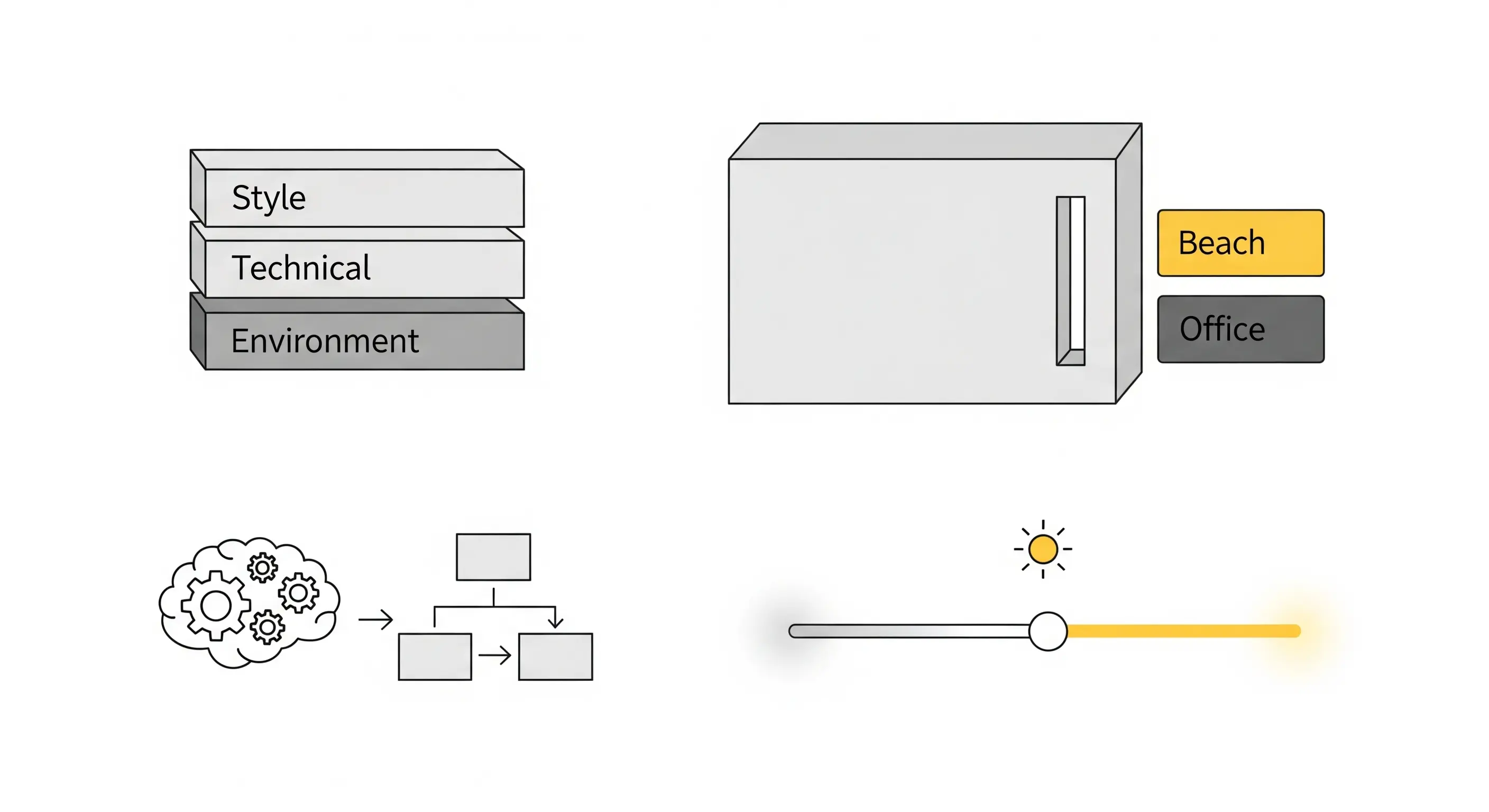
When should you use JSON and when should you stick to text?
Pro workflow: Start in plain text to test ideas → switch to JSON for your final outputs.
Entrepreneurs and creators can use JSON prompts for:
If plain text prompts are casual notes, JSON prompts are blueprints.
Gemini Nano Banana understands them better, giving you sharper, cleaner, and more professional images.
Start small: write a JSON prompt with just style + environment.
Then layer in technical, materials, and composition.
And if you want plug-and-play JSON templates that already work out of the box, grab my Complete AI Bundle.
It includes 30,000+ prompts, custom structures, and workflows you can adapt instantly.





