
Creating prompts for Google’s Veo 3 doesn’t have to be rocket science. I’ve watched too many people burn through their $250 monthly credits because they don’t know the basics.
The truth? Good prompts are descriptive and clear, and there’s a simple formula that works every time.
In the next 5 minutes, you’ll learn exactly how to write prompts that generate professional-quality videos without wasting credits on garbage outputs.
ALSO READ: Veo 3 Prompts That Generate Millions

Most people approach Veo 3 like they’re texting a friend: “Make me a video of someone talking.”
Then they wonder why their output looks like a glitchy nightmare.
Here’s what separates good prompts from trash: The more you can specify in your prompt, in plain language, the easier it is for Veo 3 to understand and generate the video you want.
Think of Veo 3 as a super-talented film crew that can’t read your mind. You need to be their director, cinematographer, and sound engineer all at once.
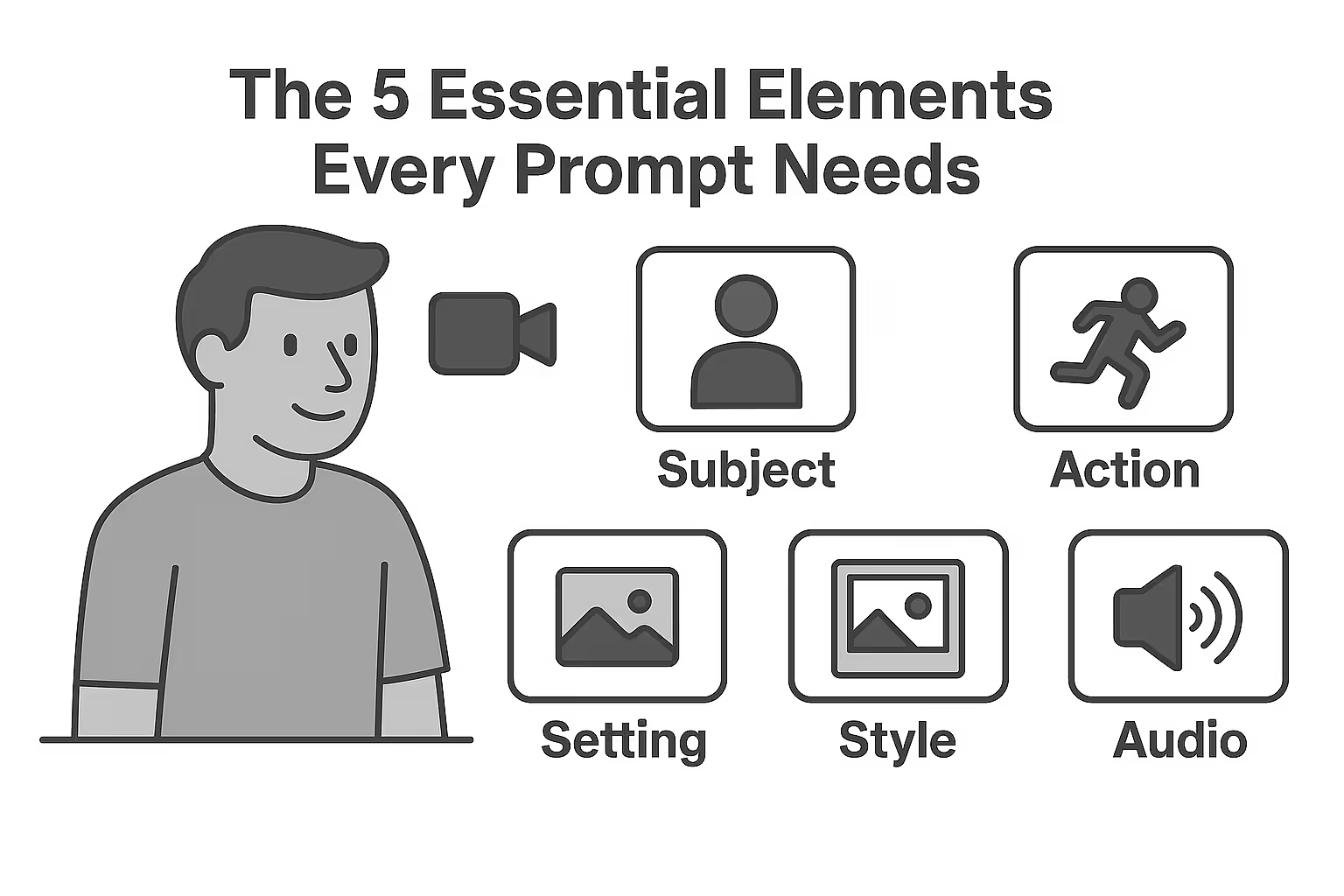
The key to crafting a strong prompt in Veo 3 is understanding what truly matters in a video. Here are the non-negotiables:
Subject: Who or what is the main focus
Action: What’s happening in the scene
Setting: Where it takes place
Style: The visual look you want
Audio: Sound effects, dialogue, or music
Miss any of these, and Veo 3 starts guessing. And trust me, AI guesses are expensive mistakes.
Here’s my proven system for creating Veo 3 prompts in under a minute:
Step 1: Start With the Template (15 seconds)
Copy this template and keep it handy:
[Camera shot] of [subject] [action] in [setting]. [Lighting description]. [Audio description]. [Style/mood].
Step 2: Fill in the Blanks (30 seconds)
Let’s say you want a business presentation video:
Camera shot: Medium shot
Subject: Professional woman in navy suit
Action: presenting quarterly results to executives
Setting: modern boardroom with glass walls
Lighting: Natural light from tall windows
Audio: She says: “Revenue increased 200% this quarter”
Style: Corporate, professional aesthetic
Step 3: Add the Magic Words (15 seconds)
Always end with: No subtitles and No on-screen text
Sometimes you’ll find that the model is pronouncing words incorrectly. The easiest way to handle this is to spell the words phonetically.
Final Result:
“Medium shot of a professional woman in a navy suit presenting quarterly results to executives in a modern boardroom with glass walls. Natural light from tall windows. She says: ‘Revenue increased 200% this quarter.’ Corporate, professional aesthetic. No subtitles.”
That’s it. 60 seconds, done.
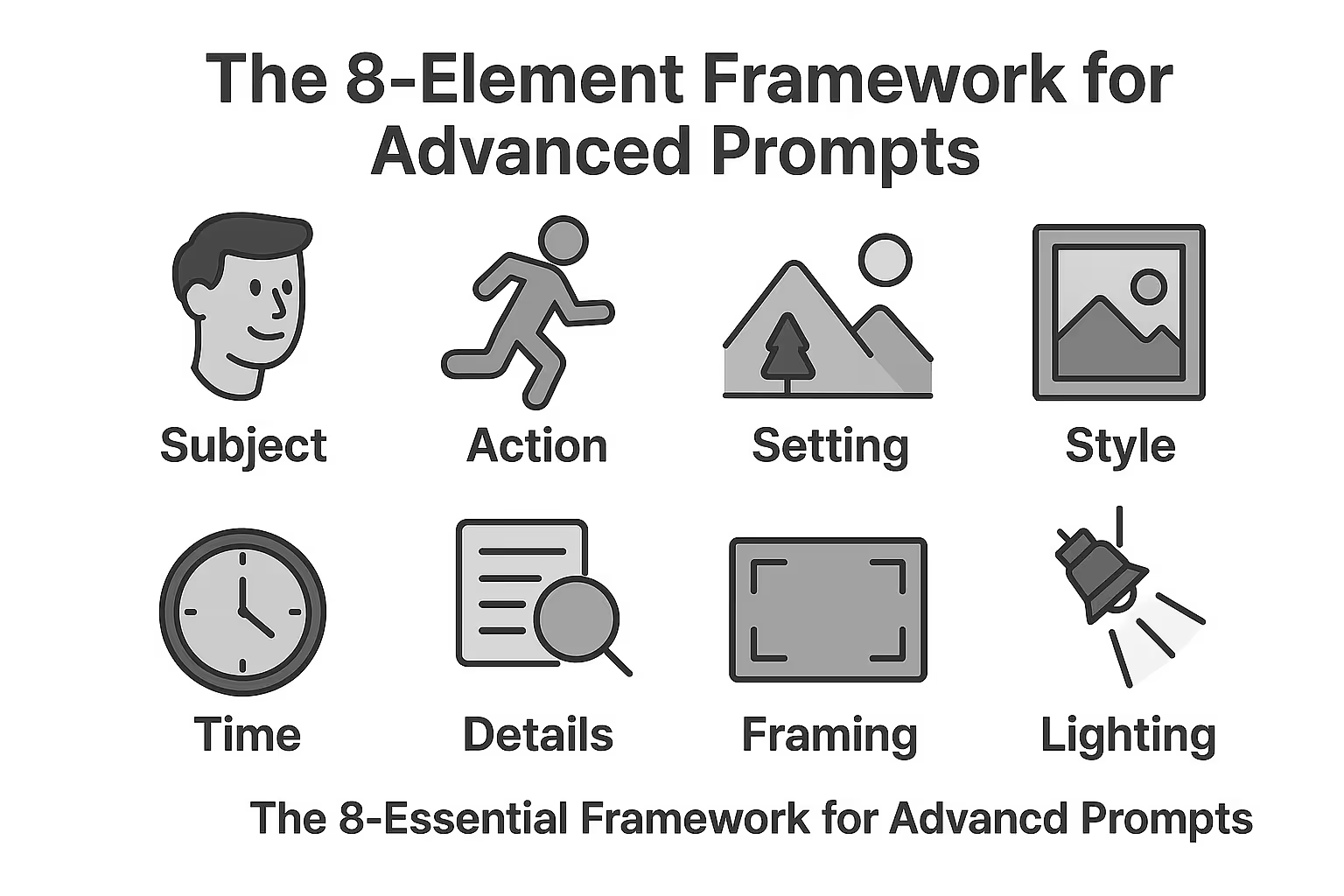
Want to level up? To ensure you include all the essential details, we recommend starting by breaking your prompt down into clear categories:
1. Scene Description
This is your establishing shot in words. Paint the overall picture:
“A bustling coffee shop during morning rush hour”
“An empty conference room at sunset”
“A cozy home office with books everywhere”
2. Main Subject
Get specific about who’s in your video:
Physical appearance
Clothing details
Age and demeanor
Positioning in frame
Good:
“A confident woman in her 30s with short brown hair, wearing a red blazer”
Bad:
“A woman”
3. Action & Movement
What’s actually happening? Is your subject walking, jumping, turning their head?
“Typing rapidly on laptop while checking phone”
“Walking slowly while looking thoughtful”
“Gesturing enthusiastically while speaking”
4. Camera Work
Using specific cinematography language guides Veo 3’s virtual camera with professional precision:
Close-up: For emotional moments
Medium shot: For conversations
Wide shot: For establishing scenes
Tracking shot: Following movement
Dolly in/out: Smooth zoom effects
5. Lighting & Mood
This sets the entire vibe:
Natural lighting: “Soft morning light through windows”
Dramatic: “Single spotlight creating shadows”
Professional: Even studio lighting”
Moody “Golden hour glow with warm tones”
6. Audio Elements
Veo 3 can generate synchronized dialogue, ambient sounds, and background music:
For Dialogue: Use “She says: [exact words]”
For Ambient: Coffee shop sounds, espresso machine, quiet chatter”
For Music: “Upbeat acoustic guitar, soft jazz, dramatic orchestral”
7. Visual Style
Reference specific aesthetics:
“Cinematic film noir style”
“Corporate presentation aesthetic”
“Social media vlog style”
“Documentary realism”
8. Technical Specs
End with these for best results:
“No subtitles”
“No on-screen text”
Aspect ratio if needed: “16:9 widescreen” or “9:16 vertical”
Copy-Paste Templates That Always Work
Medium shot of a [age/description] [person] in [clothing] sitting in [setting]. [Lighting]. They look directly at camera and say: "[exact dialogue]." [Ambient sounds]. Professional, corporate aesthetic. No subtitles.
Close-up shot of [product] on [surface/setting]. [Lighting description]. [Hands/person] [action with product]. [Sound effects]. Clean, commercial style. No subtitles.
Selfie-style video of [person description] in [casual setting]. Natural lighting. They look at camera and say: "[casual dialogue]." [Background sounds]. Authentic vlog aesthetic. No subtitles.
[Camera movement] shot of [subject] [dramatic action] in [atmospheric setting]. [Mood lighting]. [Audio description]. [Genre] style with [specific mood]. No subtitles.
Medium shot of [instructor type] in [professional setting]. Good lighting from [source]. They explain: "[educational content]." [Appropriate background sounds]. Clean, instructional style. No subtitles.
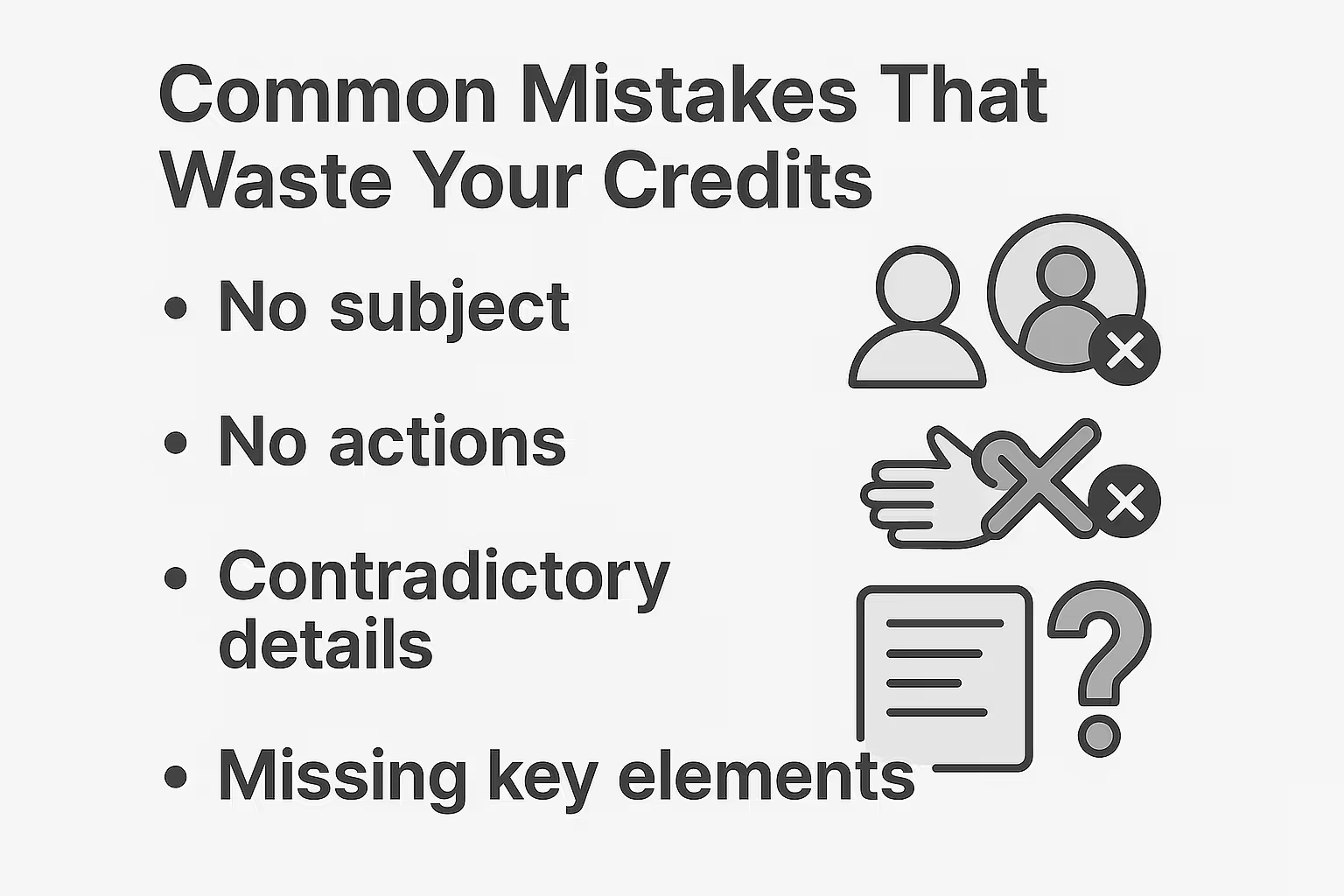
Mistake #1: Being Too Vague
Bad: “A person in an office”
Good: “A focused entrepreneur in his 40s wearing a casual button-down shirt working late in a modern startup office with exposed brick walls”
Mistake #2: Forgetting Audio Instructions
If you want them to talk, you need to prompt for that. Always specify:
What they say (exact words)
How they sound (confident, nervous, excited)
Background audio (ambient sounds, music)
Mistake #3: Ignoring the Subtitle Problem
FYI - I don’t know how to get rid of the subtitle issue, nothing worked for me - but adding “No subtitles” helps minimize unwanted text.
Mistake #4: Overcomplicating Dialogue
If you’re being explicit about what’s being said, try to keep your dialogue short. It should be something that can be said in just about 8 seconds.
Mistake #5: Not Testing Variations
If you’re in discovery mode, when you want to see a range of what’s possible, then running the same prompt multiple times is a waste of your money.
Character Consistency Secrets
Want the same person across multiple videos? If you keep a character’s detailed prompt description consistent across generations, you’ll often get someone who looks the same.
Pro tip: Save character descriptions like this:
“John, a man in his 40s with short brown hair, wearing a blue jacket and glasses, looking thoughtful”
Use this exact description every time.
For perfect lip-sync:
- Use “She says:” followed by exact words in quotes
- Avoid quotation marks around dialogue (can trigger subtitles)
- Sometimes you’ll find that the model is pronouncing words incorrectly. The easiest way to handle this is to spell the words phonetically
The best prompts for Veo 3 include detailed camera direction:
- “Slow dolly-in building intimacy”
- “Smooth tracking shot following character”
- “Static medium shot emphasizing dialogue”
Veo 3 demonstrates an improved ability to simulate real-world physics, leading to more believable motion of objects, characters, and environmental elements like fabric or water.
Be specific about materials and weight:
- “Heavy wooden door swinging slowly”
- “Silk fabric flowing in gentle breeze”
- “Water cascading down glass surface”
Before hitting generate, make sure your prompt has:
[ ] Specific subject description
[ ] Clear action/movement
[ ] Detailed setting
[ ] Lighting information
[ ] Audio instructions
[ ] Camera angle/movement
[ ] Style/mood descriptor
[ ] “No subtitles” at the end
Pro tip: Use long prompts. The more information and direction you can give, the better your output.
Problem: Character looks weird or inconsistent
Solution: Add more specific physical details and keep descriptions identical across prompts
Problem: Audio doesn’t match or sounds off
Solution:Use “She says:” format and spell difficult names phonetically
Problem: Camera work is boring
Solution: Add specific camera movements like “dolly in,” “tracking shot,” or “close-up”
Problem: Lighting looks flat
Solution: Specify light sources: “golden hour sunlight,” “soft ring light,” “dramatic side lighting”
Problem: Scene feels empty or lifeless
Solution: Add ambient audio: “coffee shop chatter,” “keyboard clicking,” “city sounds”
You now have everything you need to create professional Veo 3 prompts in under 60 seconds.
Start with the basic 5-element template, then level up to the 8-element framework as you get comfortable. Save your best prompts in a document for reuse.
Remember: Veo 3 is a beast when you give it clear direction. The more specific you are, the better your results.
Stop wasting credits on generic prompts. Start creating videos that actually look professional.
Creating professional Veo 3 prompts isn’t about being a technical wizard—it’s about following a simple, proven system.
The 60-second method I shared will handle 90% of your video creation needs. The 8-element framework takes you to pro level. And the copy-paste templates save you time when you’re in a rush.
Most importantly, remember that good prompts are descriptive and clear. The more specific you are about what you want, the better Veo 3 delivers.
Stop burning through credits with bad prompts. Start creating videos that actually convert.
Your audience is waiting.
Meta Description:
Learn how to create Veo 3 prompts in 60 seconds. Get copy-paste templates, avoid common mistakes, and generate professional videos without wasting credits. Step-by-step guide included





