
OpenAI just dropped something huge. On October 21, 2025, they launched ChatGPT Atlas - their first web browser.
This isn't just another browser with AI features slapped on.
This is ChatGPT built into how you browse the web, and it's changing everything about how we use the internet.
I've been following AI browsers closely, and Atlas is different.
Really different. Let me show you exactly what it is, how it works, and why you should care.
ALSO READ: The Art of Prompting: How to Get Better Results from Logo Generator AI

ChatGPT Atlas is OpenAI's answer to Chrome, Safari, and other AI browsers like Perplexity's Comet.
But instead of adding AI to an existing browser, OpenAI built the browser around ChatGPT from day one.
Here's what makes it special:
Launched: October 21, 2025
Available: macOS now, Windows/iOS/Android coming soon
Cost: Free for everyone, premium features for Plus/Pro users
CEO Sam Altman said it best: "We think AI represents a rare once-in-a-decade opportunity to rethink what a browser can be about and how to use one."
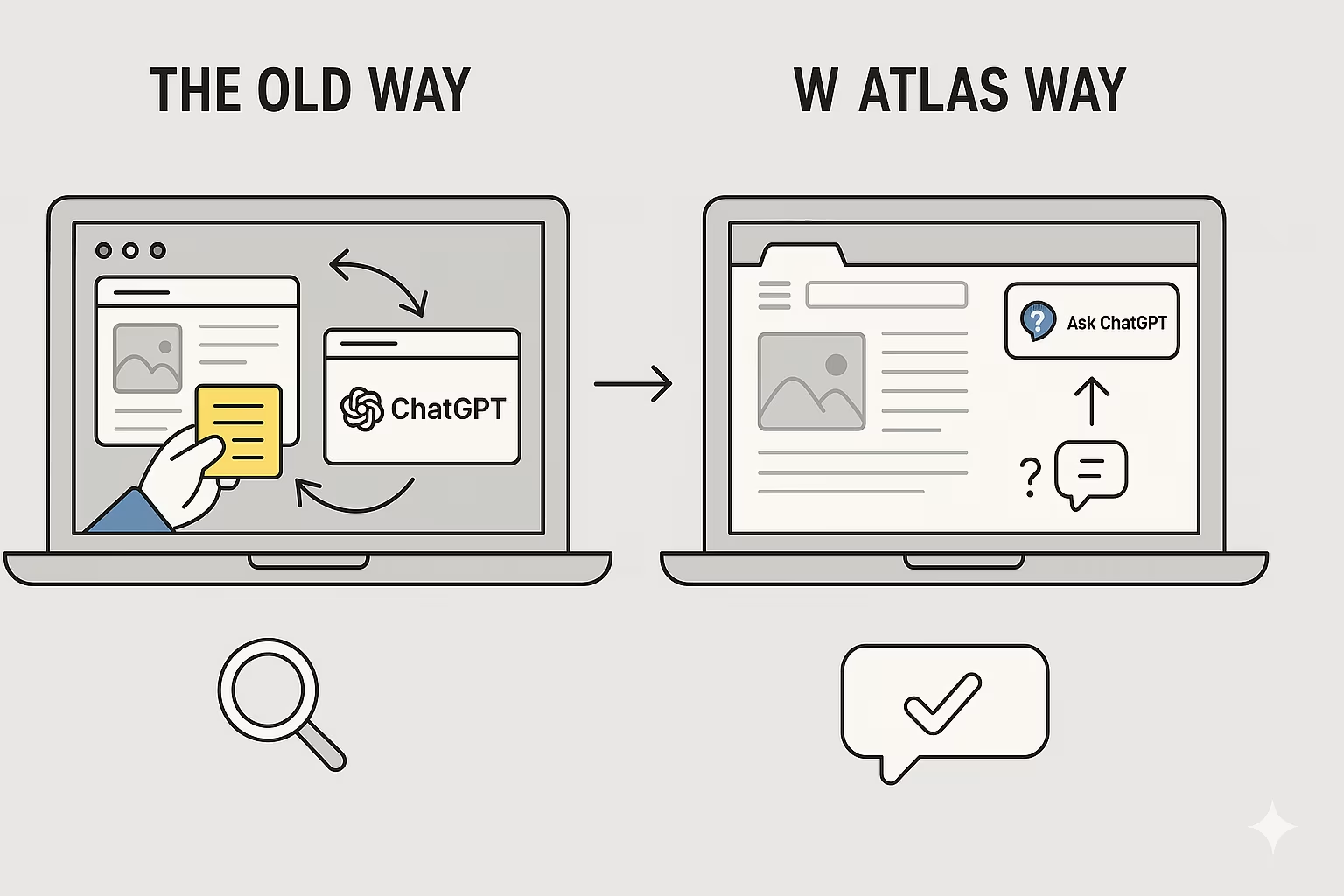
Think about how you use the internet.
You probably have ChatGPT open in one tab, your research in another, maybe some shopping sites, work documents, and more.
You're constantly switching tabs, copying text, pasting into ChatGPT, then going back.
That's exactly the problem Atlas solves.
The old way:
The Atlas way:
Your browser is where your work, tools, and context come together. Atlas makes ChatGPT part of that flow instead of making you jump between tools.
This is the killer feature. On every single webpage you visit, there's an "Ask ChatGPT" button. Click it and a sidebar appears.
What you can do:
Real example: You're reading a recipe. Click "Ask ChatGPT" and say "Add all these ingredients to my Instacart cart and order them." Done.
The sidebar stays open while you browse, becoming your constant companion. It's like having a genius friend who's always there to help.
Atlas can remember what you browse. This isn't creepy tracking - it's helpful context that makes ChatGPT smarter over time.
What it remembers:
How this helps:
You ask: "Find all the job postings I was looking at last week and create a summary of industry trends"
ChatGPT: Uses browser memories to find those exact postings and creates your summary
You ask: "Re-open those shoes I looked at yesterday"
ChatGPT: Knows exactly which page and opens it
You're in complete control. If you don't want memories, turn them off. If you want them for some sites but not others, that's fine too.
This is where things get wild. Agent mode lets ChatGPT actually DO things in your browser for you.
What agent mode can do:
Shopping & Ordering:
Work Tasks:
Planning:
Example workflow:
You're planning dinner. Tell ChatGPT:
"I want to make pasta carbonara tonight. Find a recipe, add all ingredients to Instacart, and order them for delivery at 5 PM."
ChatGPT will:
You just saved 20 minutes of work.
Important: Agent mode is still in preview. It works great for simple tasks but can make mistakes on complex workflows. OpenAI is rapidly improving it.
The new tab page in Atlas isn't just a search bar. It's ChatGPT ready to help.
What you see:
Example suggestions:
The more you use Atlas, the better these suggestions become.
Atlas isn't missing anything you expect from a browser:
When you first open Atlas, it asks to import from Chrome or Safari. One click and all your bookmarks, passwords, and history transfer over.

When you search in Atlas, you don't just get ChatGPT's answer. You get:
You can switch between these views with tabs at the top. Want the AI answer? Use chat. Want traditional links? Click search links.
Chrome:
Atlas:
The difference: Chrome added AI to an existing browser. Atlas built the browser around AI from the start.
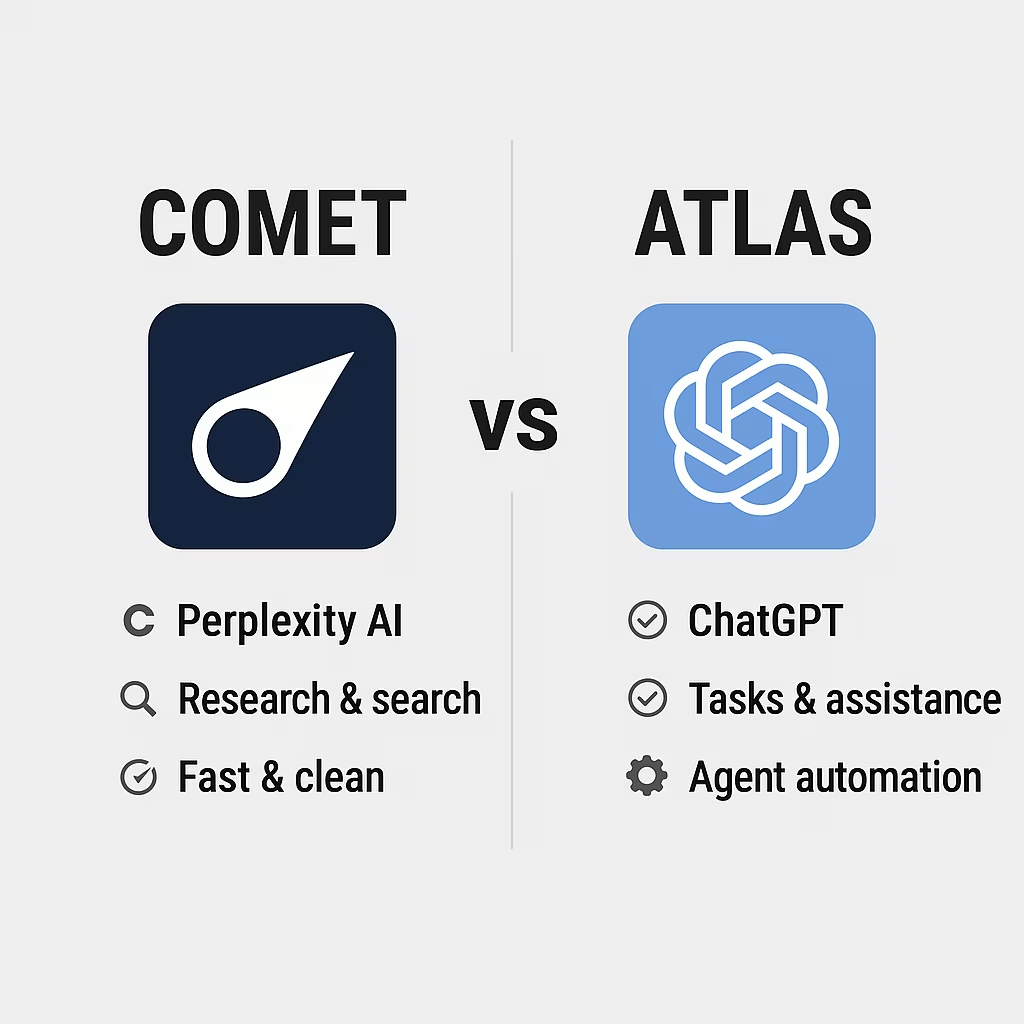
Comet:
Atlas:
The difference: Comet is amazing for research. Atlas is built for doing things. Different strengths for different needs.
Safari and Edge are traditional browsers adding AI features. Atlas is AI with browser features. It's a fundamentally different approach.
Which should you use? Try Atlas for a week. If it fits your workflow, keep it. If not, you lost nothing. Many people will use multiple browsers for different tasks.
Students:
Professionals:
Content Creators:
Anyone Who:
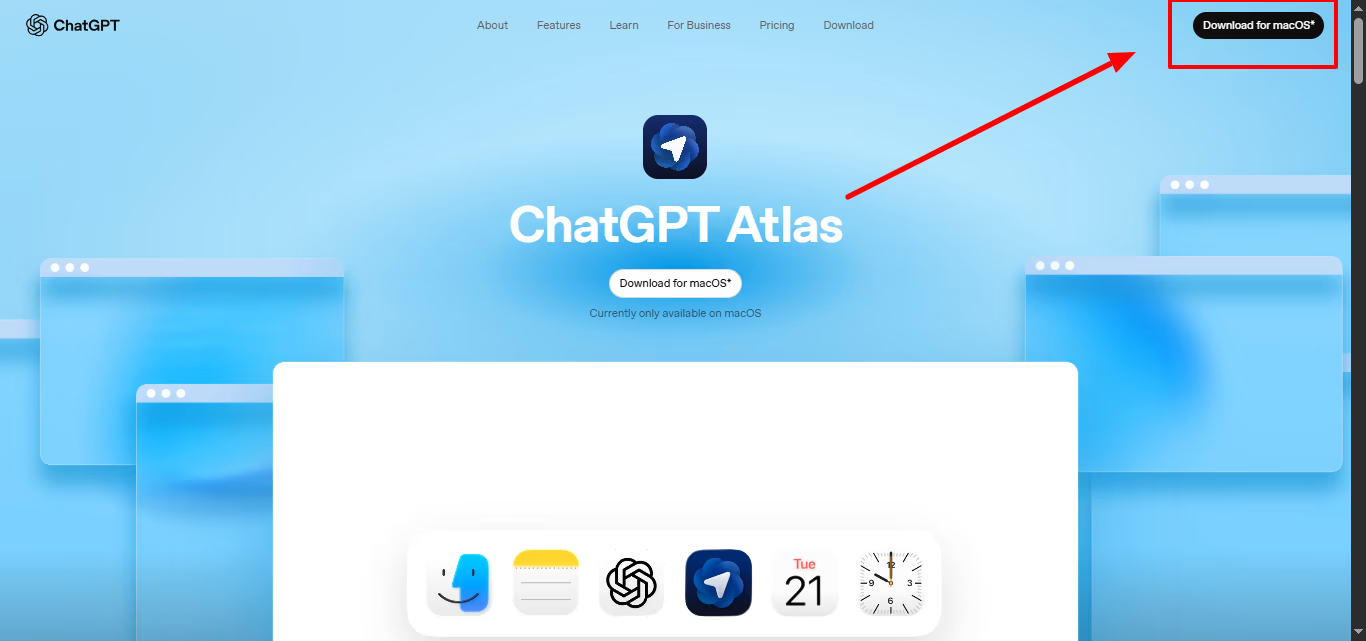
Windows/iOS/Android users: Coming soon. Sign up for notifications.
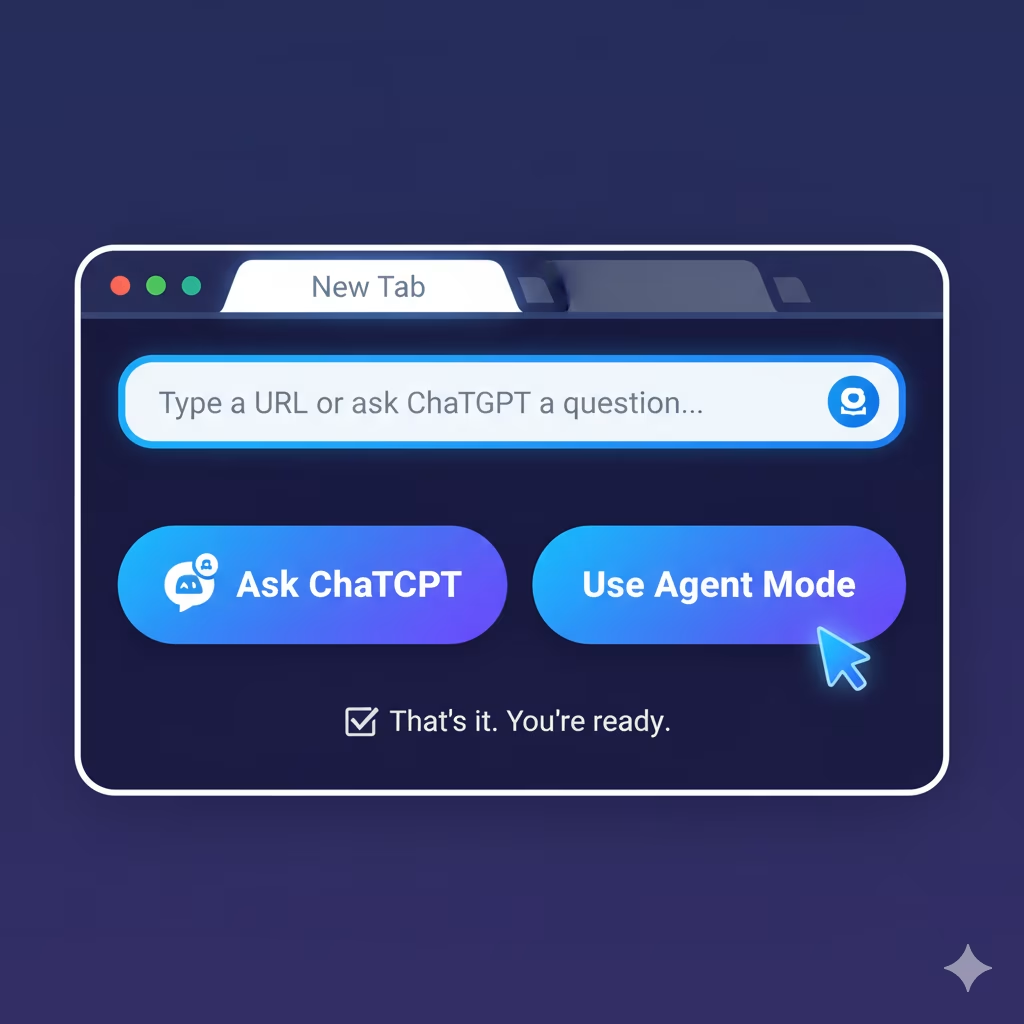
That's it. You're ready.
During Lectures:
Research Papers:
Email Management:
Research & Analysis:
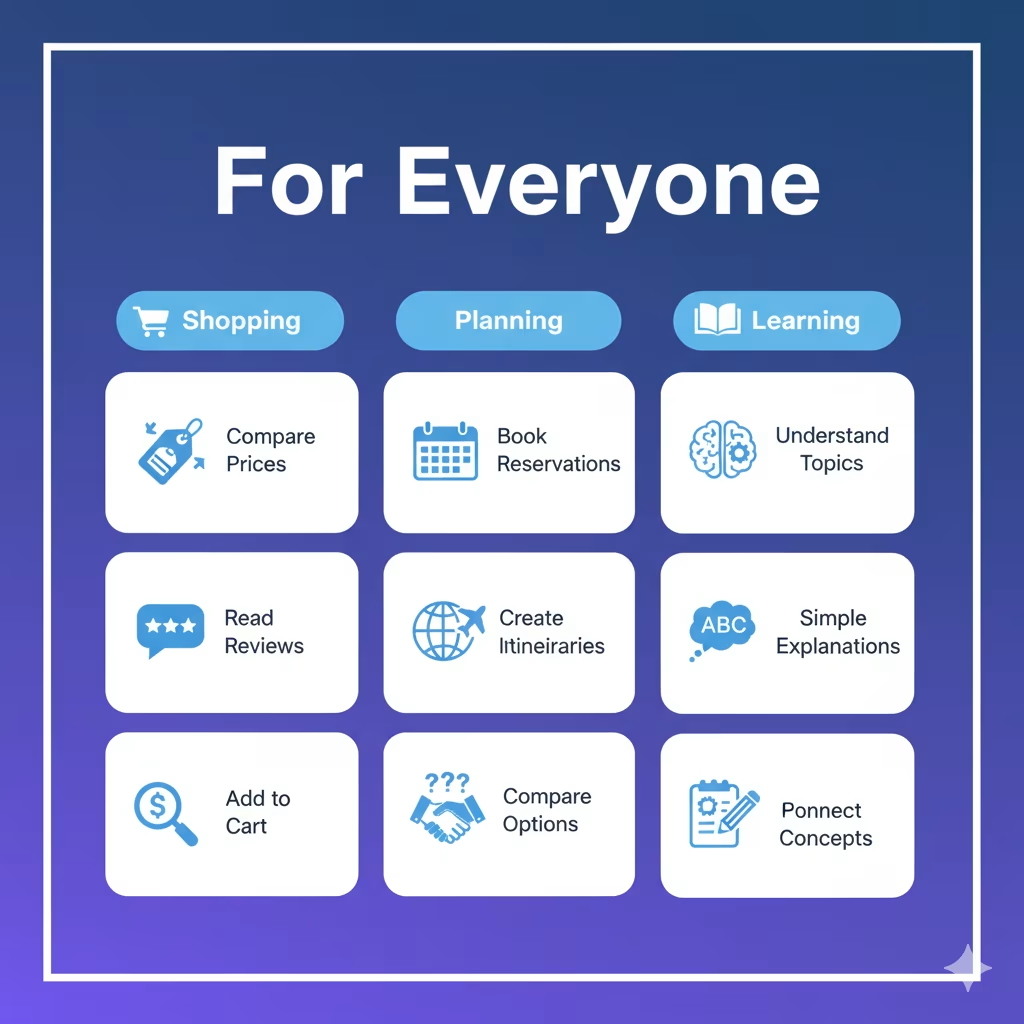
Shopping:
Planning:
Learning:
OpenAI takes safety seriously, but they're honest about limitations:
Agent mode can make mistakes. It's in preview and learning. Double-check important tasks.
Hidden malicious instructions exist. Bad actors can hide instructions in web pages that try to trick the agent.
OpenAI has safeguards but they won't catch everything.
You're always in control. You can stop agent mode anytime. It pauses on sensitive sites like banks.
OpenAI is constantly improving safety. Report any issues you find.
If you have kids using ChatGPT, parental controls work in Atlas too:
Parents stay in control of how their kids use Atlas.
OpenAI has a roadmap for Atlas:
Multi-profile support - Share computer, keep browsing separate
Improved developer tools - Better for developers and tech users
App discoverability - Easier to find and use ChatGPT apps in Atlas
ARIA tags support - Better agent mode for websites that add them
Windows, iOS, Android - Platform launches
OpenAI sees a future where "most web use happens through agentic systems." That means AI agents handling routine tasks while you focus on what matters.
Atlas is the first step toward that future.
Set Atlas as your default browser and get increased ChatGPT data limits for 7 days - free and paid users!
The sidebar is genuinely useful. I find myself using it constantly.
Reading an article? Summarize it. Shopping? Compare options.
Working? Get help writing. It just works.
Agent mode is mind-blowing when it works. Watching ChatGPT order my groceries was surreal.
It's not perfect, but when it succeeds, you feel like you're living in the future.
The interface is clean. It's not overloaded with features. It's just ChatGPT + browser. Simple.
Agent mode makes mistakes. It's in preview for a reason. Don't trust it with critical tasks yet.
Limited platform support. macOS only at launch is limiting. We need Windows/iOS/Android.
Missing some features. No extensions yet. Some advanced browser features missing.
Learning curve. You need to learn new habits. Takes a few days to adjust.
Atlas is impressive for a v1 launch. It's not perfect, but it's showing us what browsing could be.
If you use ChatGPT regularly, you should try Atlas. It might just change how you work online.
Here's my honest recommendation:
Try it for a week. Download it, import your bookmarks, use it as your main browser for 7 days. See if having ChatGPT always available changes your workflow.
Keep your old browser installed. You might want Chrome or Safari for specific things. That's fine.
Start simple. Don't jump into agent mode on day one. Just browse and use the "Ask ChatGPT" sidebar. Let it prove its value.
Give it time. New habits take time. The first day feels weird. By day three, you'll start seeing the value.
If after a week you love it, keep using it. If not, you lost nothing and learned something new.
Here's what excites me about Atlas: it's not just another browser. It's OpenAI's vision for how we'll use the internet in the future.
Right now, we navigate the web. We search, click, read, copy, paste. It's active work.
With Atlas, the web becomes more conversational. You ask, ChatGPT helps.
You delegate tasks, agent mode handles them. You stay focused on what matters.
Will Atlas replace Chrome? Probably not tomorrow. Chrome has a massive lead.
Will AI browsers become the norm? Almost certainly. Once you experience having AI help you browse, going back feels slow.
Is Atlas perfect? No. But it's a strong start.
OpenAI is moving fast. They launched ChatGPT, then search, then agent mode, now a full browser. Each step brings AI deeper into our daily workflows.
Atlas is the next step in that journey. It won't be for everyone right away. But if you're curious about where technology is headed, Atlas shows you the future.
Ready to try it? Download Atlas at chatgpt.com/atlas
The future of browsing is here. Welcome to Atlas.





